The Lucity SOE provides two server object extensions for ArcGIS Server. The Lucity MetaData extension is no longer used and will be removed in a future version. The Lucity Geodatabase Update extension is used by Lucity web to connect to and update the geodatabase. The installation instructions for the SOE are different for different versions of ArcGIS Server.
The GIS Server Object Extensions for ArcServer install must be performed at the server where ArcServer is installed. It is recommended that all Windows applications be closed before running the Lucity software setup. The install is supported on servers with ArcServer 10.
Installation Prerequisites: The GIS Server Object Extensions for ArcServer Install requires .NET 3.5 service pack 1 and 4.0 Framework, Windows Server 2003 SP1 or higher, and IIS 6.0 or higher to be installed.
Note: The GIS Server Object Extension for ArcServer is used to get meta data information about map services used with the Lucity's web based map applications. This is a required component for both the Lucity Web map and the Lucity Mobile Map mode. Without this component functioning properly, web map users will receive javascript errors on the web page when the map is opened.
Note: For the GIS Server Object Extension to work with the Lucity Mobile app the map services MUST be made avaliable over the internet.
How To
- In the downloaded Install Media folder run the Setup.exe
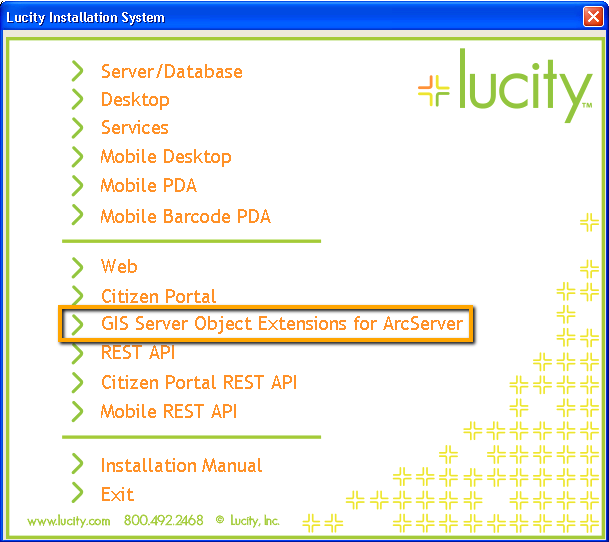
- Select the GIS Server Object Extensions for ArcServer option from the menu. The following window will appear:
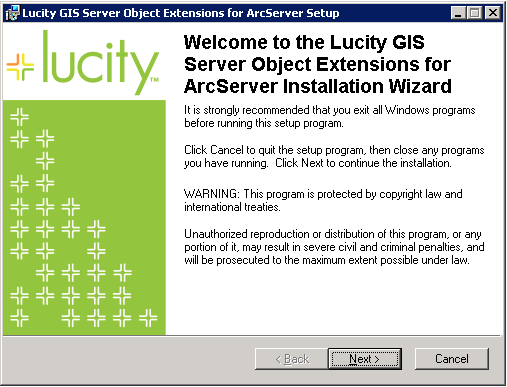
- Read the Welcome screen.
- Click Next to continue. The Destination Folder dialog will appear:
- It is recommended to use the default settings. However, to choose a different directory, click browse.

- Click to continue. The Ready window will appear:
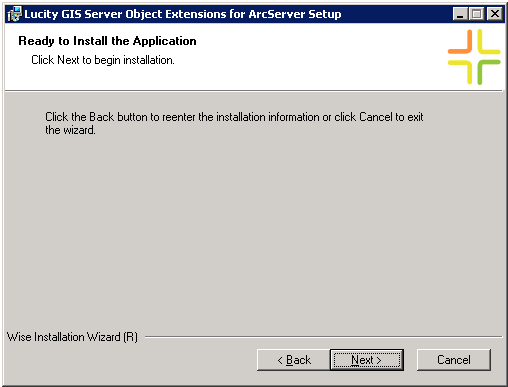
- Click Next to begin the installation. This process may take a few minutes. The following window will appear when the installation is complete:
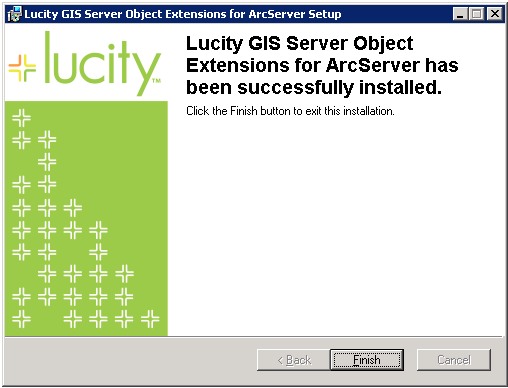
Requirments
- ArcGIS 10.1
- ArcServer manager
- Lucity 7.3 sp1 or above
When upgrading to ArcGIS 10.1, agencies that have the Lucity Webmap will need to manually install the Lucity SOE (Server Object Extension). In previous versions the SOE was installed from the Setup.exe provided with the Lucity install media. Due to changes with ArcGIS 10.1 the SOE must be manually added through ArcServer Manager.
How To
Install the SOE
- Log into ArcServer Manager:


- Click on Site at the top of the screen.
- Select Extensions on the left of the screen
- Select Add Extension. The file selection screen will popup.
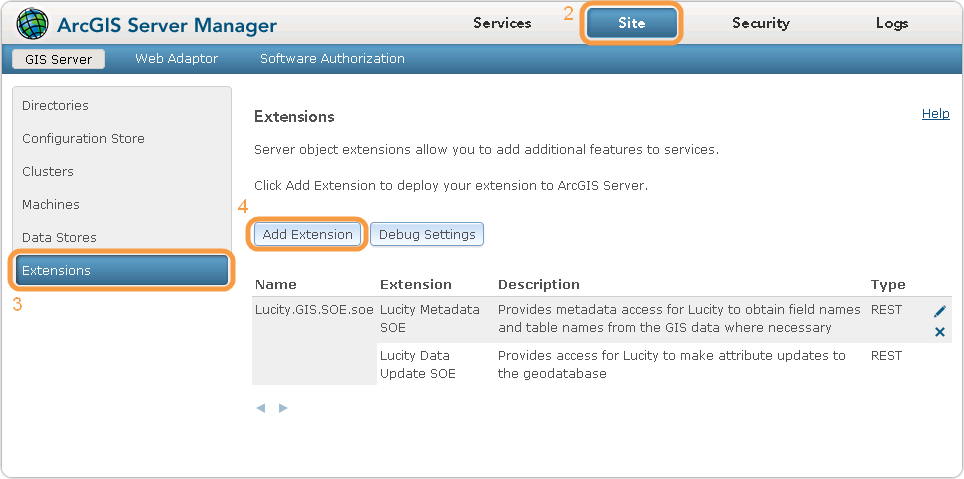
- Click Browse and navigate to the Lucity SOE file downloaded from the Lucity support site.
- Click Add.
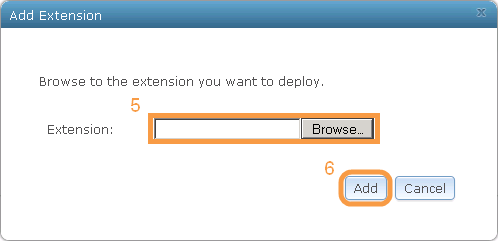
- The SOE is now installed. Make sure that the Lucity extensions are enabled on the desired map services.
 Arc 10 instructions
Arc 10 instructions