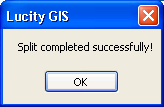![]() The sewer split tool will split a sewer line in both the geodatabase and Lucity. It can also add a new structure at the split point. This tool must be used instead of the ESRI split tool.
The sewer split tool will split a sewer line in both the geodatabase and Lucity. It can also add a new structure at the split point. This tool must be used instead of the ESRI split tool.
Note: This tool is only enabled if all of the following conditions are met: (1) One feature selected in the map (2) The feature selected is linear.
Split a sewer pipe in the map:
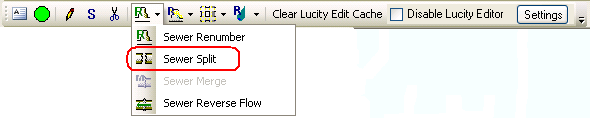
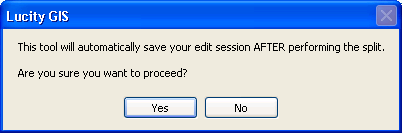

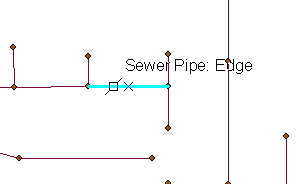
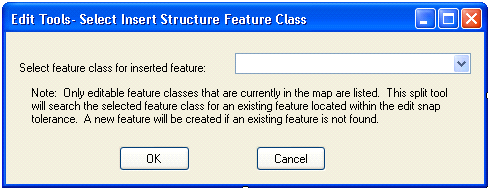
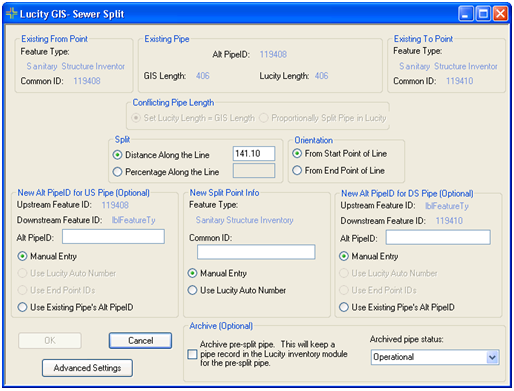
Existing From Point: This is read-only information for the existing upstream structure.Existing Pipe: This is read-only information for the existing pipe.Existing To Point: This is read-only information for the existing downstream structure.Conflicting Pipe length: This option is only enabled when the length of the pipe in the desktop is different than the length of the pipe in GIS. If this option is enabled users can choose to set the Lucity length equal to the GIS length or proportionally split the pipe in the desktop to match the split in GIS.New Alt Pipe ID for US Pipe (Optional): Users can manually enter an Alt Pipe ID for the new upstream pipe, use a Lucity auto number (this is only enabled if an auto number is set up), use end point IDs, or use the existing pipe's Alt Pipe ID.New Split Point (Required): The new structure must be assigned a Facility ID before proceeding. Users have the option to manually enter the Facility ID or use a Lucity auto number (this is only enabled if the option is setup in Geodatabase Configuration tool). Note: If a structure already existed at the point along the line where the split is performed then this section will be disabled and will contain the existing structure information.New Alt Pipe ID for DS Pipe (Optional): Users have the option to manually enter an Alt ID for the new downstream pipe, use a Lucity auto number (this is only enabled if an auto number is set up), or use end point IDs. Archive: (Optional) Select this option to maintain a record in the Lucity pipe inventory module for the pre-split pipe. The pre-split pipe will not be deleted from the Lucity inventory module if this option is selected. Advanced Settings: This allows users to override the default settings that control what associations should be updated with the use of this tool. The following boxes are checked by default: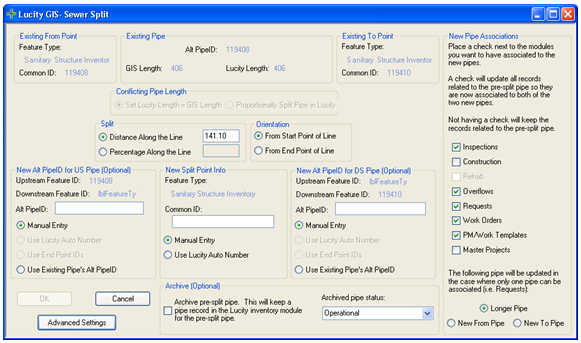
7. After making all desired selections, click OK.
8. The following message will appear when the process is finished.