
 Print
Print
Viewing Multiple Modules
The Lucity suite allows you to view multiple modules at one time. For instance, if you open the Work Requests module and then open the Sewer Pipe Inventory module, both windows will appear on your screen. Depending on how you have your windows set up in Window Configuration, they may be "cascading." If this is the case, click on the window you want to view to bring it forward, or you can click on the window and drag it to a different position on your screen. This allows you to view both windows simultaneously. If you have the window configuration set to "left" or "center," the windows will overlap each other entirely in the center or left hand side of your screen. In this circumstance, click on the first window and drag it away to reveal the other module windows.
Also, if you right click on your screen (not on a module window), a list of all the open module windows will appear in numeric order. The window that is currently displayed in front will have a checkmark next to it (see the screen capture below).
Note: You can also access this menu from the Window option on the menu bar.
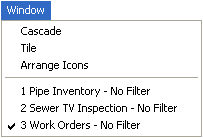
From there you can choose which window to view. This is especially helpful when you have more than three applications open. Furthermore, you can change the window arrangement from this menu by clicking Cascade or Tile.
Note: This is a temporary change that only applies to those module windows that are currently open.
If you open a new module, that window will default to the previous setting that was setup in Window Configuration.

 Print
Print
| © Lucity, Inc. All rights reserved. |
|