Import
Once the initial code setup is completed, you can import your data.
To perform an import, complete the following steps:
- Select
Sewer > Import/Export > Data Import > Cues. The following window will appear allowing you to select "Granite XP."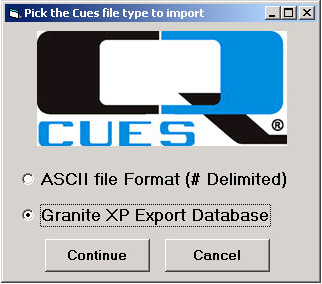
- Click
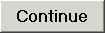 . The following window will appear:
. The following window will appear: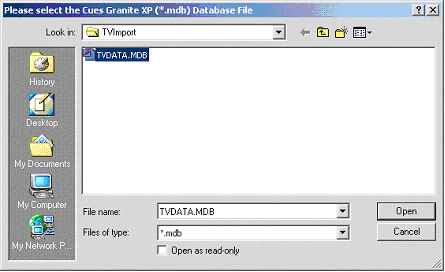
- Choose the file you wish to import and click
 . Now the system will prompt you to choose a place on the server where you will store images and movies.
. Now the system will prompt you to choose a place on the server where you will store images and movies. - Click
 again. The import process will begin. The next step in the process is Validate and Transfer.
again. The import process will begin. The next step in the process is Validate and Transfer.
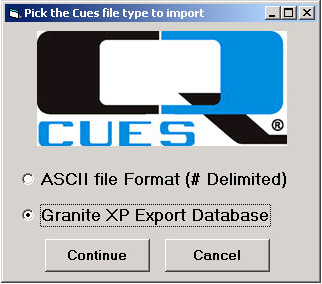
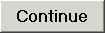 . The following window will appear:
. The following window will appear: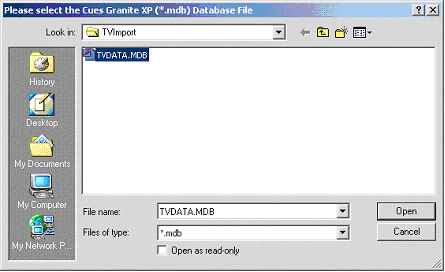
 . Now the system will prompt you to choose a place on the server where you will store images and movies.
. Now the system will prompt you to choose a place on the server where you will store images and movies. again. The import process will begin. The next step in the process is Validate and Transfer.
again. The import process will begin. The next step in the process is Validate and Transfer.