This grid allows you to add records for occupants in each vehicle.
Note: The Occupants grid display will change depending on which unit is highlighted; only the occupants for the highlighted unit in the Vehicles grid will be shown.
You can sort items in the grid by clicking on the headings. An up or down arrow (circled in red below) will appear signifying ascending or descending order. Using the functions in the grid, you can add, edit, view, or delete occupant records.
![]()
To add an occupant record, complete the steps below:
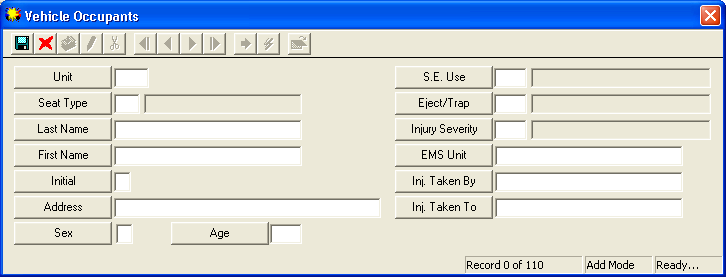
 to save the record.
to save the record. to exit Add Mode.
to exit Add Mode. to close the window.
to close the window.Highlight the occupant you wish to view, edit, or delete, then Right - click and select View Record, Edit Record, or Delete Record.