- SQL Server Clients select OLE DB (ADO)>>Make New Connection.
- Oracle Clients select Oracle Server.
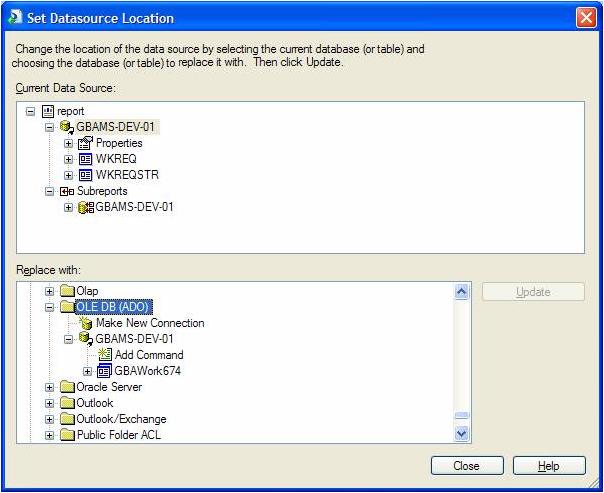
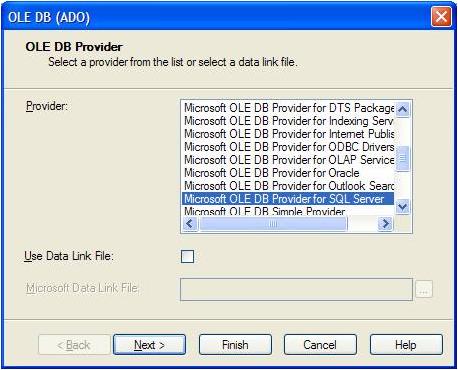
- For SQL Server, include the SQL Server Name, User ID, Password, and Database.
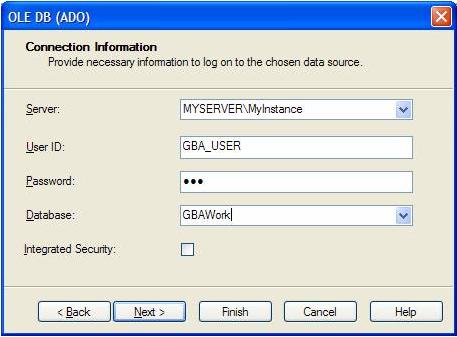
- For Oracle, include the Service, User ID, and Password.
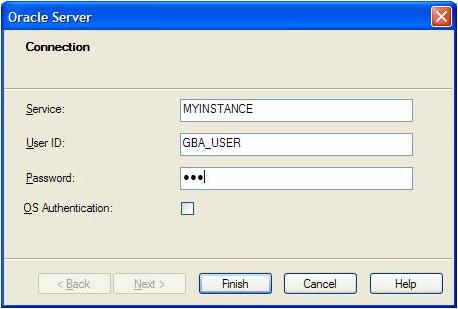
Custom Reports that have been created for the desktop version of Lucity will NOT work in the Web application as is. To convert a report from a standard Lucity report to a Web report, complete the following steps:
Note: Reports must be posted to the web server in the \Reports directory in order to be available online. There you'll see sub-directories for \Equip\ and \Work\. Reports should be placed in the appropriate sub-directories.
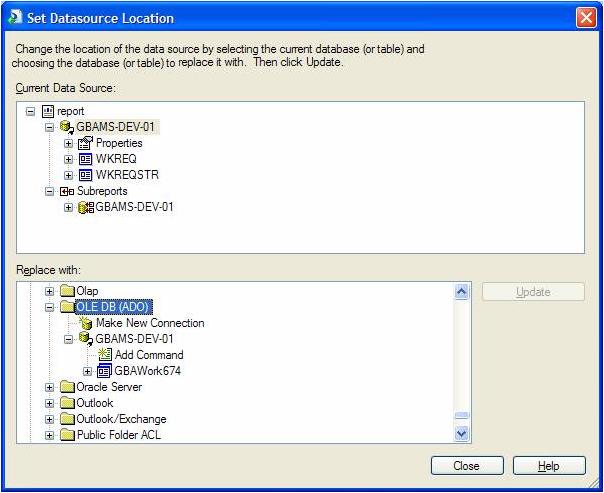
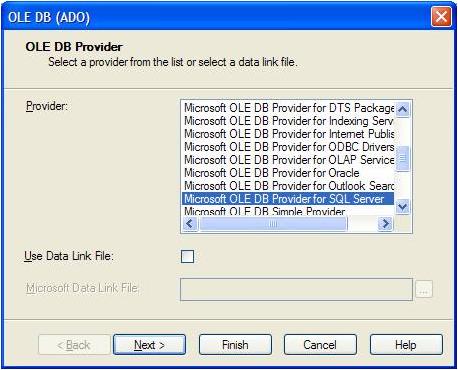
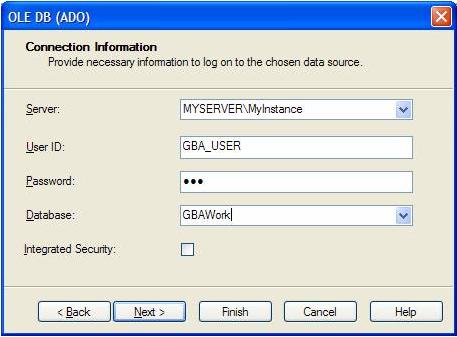
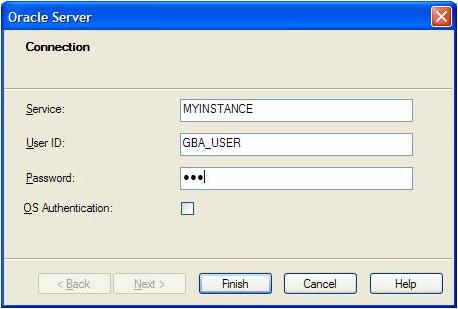
See Also |