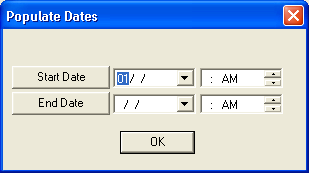
 when you are finished. The dates will appear in the Task grid.
when you are finished. The dates will appear in the Task grid. Note: Dates will also appear in the Resources grid if those resources were assigned to the selected tasks.
This option allows you to populate start and end dates for tasks without having to edit each record.
To populate dates, complete the following steps:
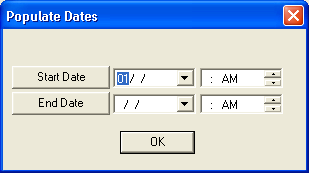
 when you are finished. The dates will appear in the Task grid.
when you are finished. The dates will appear in the Task grid. Note: Dates will also appear in the Resources grid if those resources were assigned to the selected tasks.