Modifying a Field Definition
You can modify a field definition to fit your management needs. This is especially useful if you change a field caption.
Note: You may not have access to this feature, see your system administrator for details.
To change a field definition, complete the following steps:
- Place your cursor in the field while in View Mode.
- Press
<Ctrl>+ right click. The following window will appear:
- Select Field Definition. A window similar to the following will appear:
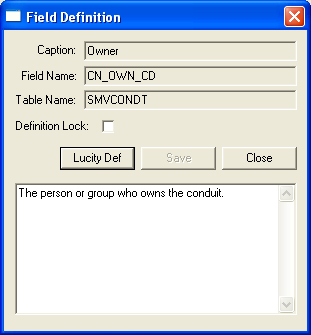
- Delete the field definition from the grid and add a new one.
- Click
 to save your changes.
to save your changes. OR
- Click
 to cancel your changes and return to the default definition.
to cancel your changes and return to the default definition. - To restore the default definition after saving your changes, click
 . The read-only version of the original field definition will appear.
. The read-only version of the original field definition will appear. 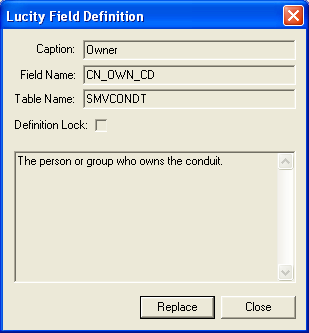
- Click
 and then
and then  . Your changes will be erased and the default definition will be restored.
. Your changes will be erased and the default definition will be restored.

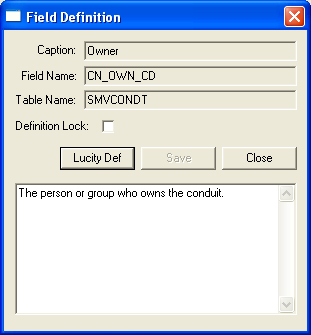
 to save your changes.
to save your changes.  to cancel your changes and return to the default definition.
to cancel your changes and return to the default definition. . The read-only version of the original field definition will appear.
. The read-only version of the original field definition will appear. 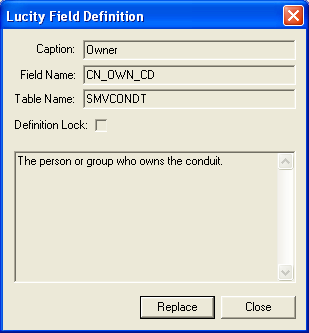
 and then
and then  . Your changes will be erased and the default definition will be restored.
. Your changes will be erased and the default definition will be restored.