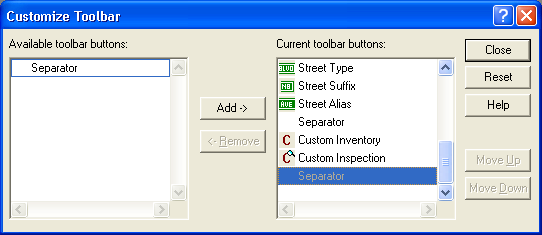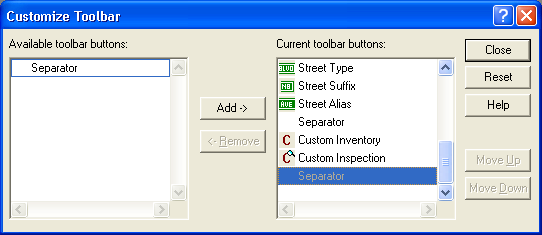
Lucity Desktop allows users to customize the look of each toolbar. This allows them to remove modules that they don't use, or arrange them to match their work flow.
Note: You may not have access to this feature. See the system administrator for details.
How To
Customize the toolbar