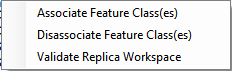Note: A DEFAULT geodatabase connection at least MUST exist, and be configured, before a replica geodatabase connection can be configured.
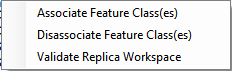
Many organizations use read only replica geodatabases to push their data out to end users clients. This allows users access to the data, without worrying about them being able to change anything. Multiple replica geodatabases can be established, and one feature class can be associated to multiple replicas. As well a replica can be created without having to remap every feature class to every lucity module.
How To
Configure a replica geodatabase
Note: A DEFAULT geodatabase connection at least MUST exist, and be configured, before a replica geodatabase connection can be configured.