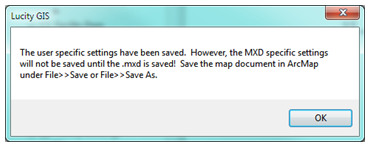
Note: If using windows authentication users will no longer receive any login prompts when using and Lucity GIS tool INCLUDING when starting an edit session!
Every time a user opens ArcMap and attempts to use a Lucity tool they are prompted for their Lucity login and password and if there is more than one Lucity client, they will be prompted for which client they are logging into. There are two things that can be setup to speed up this process
Bypassing Login and password
The Lucity tools for Arc 10x support using Lucity Windows Authentication. Upon using a Lucity GIS tool the program checks to see who is logged into the computer and if that user has windows authentication configured. If it finds an associated Lucity account it checks to see if they have permissions to run the Lucity GIS tools. If the correct permissions are present the user is automatically logged in and the Lucity GIS tools are activated. This will stop users from being prompted for their login and password when they try to use the Lucity GIS tools. Lucity Windows Authentication must be setup by an administrator in the Security program.
Setting a Default Client
Part of the login process checks to see what Lucity client the user is logging into. The user will be prompted to choose the client out of a list every time they start ArcMap and try to use a Lucity GIS tool. If there is only one client available the program will bypass this step. To by-pass the client selection dialog, you can specify a default client that should be used for the .mxd.
Note: This setting is saved with the .mxd; it is not a user-specific setting!
How to
Setup a default client on an mxd
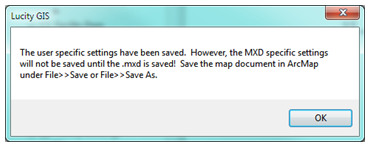
Note: If using windows authentication users will no longer receive any login prompts when using and Lucity GIS tool INCLUDING when starting an edit session!