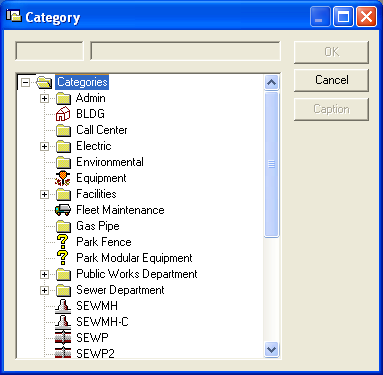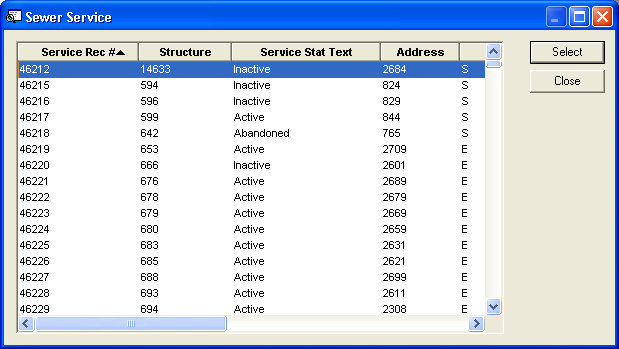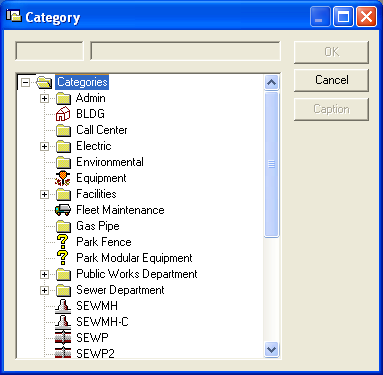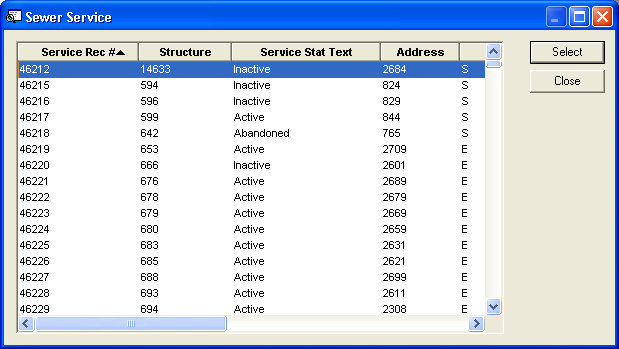Add Multiple
This feature allows you to add multiple assets to the Work Order.
- Right click in the grid and select Add Multiple.
- Choose a category from the following list:
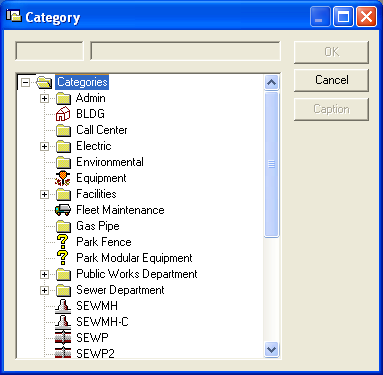
A dialog similar to the following will appear:
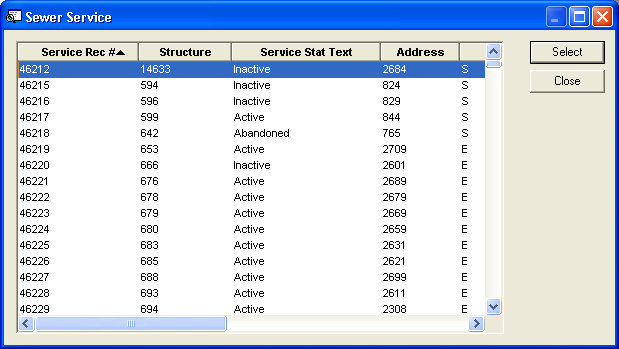
- Use the Ctrl or Shift keys to highlight multiple assets in the list. Asset types are limited to the Category selected in the Header.
- Click Select. The highlighted assets will be added to the grid.