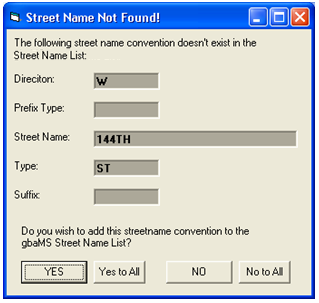
- This dialog allows you to determine which records are added to the Street Name List inside the desktop application. You can click Yes or No on individual streets, or choose Yes to All to import all records without a match. Choose No to All if you don't want to import any records. This will end the import process.
Note: This tool only checks the fields that you mapped earlier. For example, if you have a street in the desktop application called West Main, but only mapped the Street Name field and not the Direction field with this tool, a street called "Main" in the import file would not be considered a match and thus would be eligible for import. This would create two records in the desktop: West Main and Main.