The Status History grid allows you to document the current status of the pump. It also houses a list of all status changes for the pump. A sample of the Status History grid appears below. You can sort items in the grid by clicking on the headings. An up or down arrow will appear (circled in red below) indicating ascending or descending order. Click the heading again to change directions.
![]()
Above the Status grid you'll see a status field (shown below). This field is automatically updated by the system to reflect the most recent status change entered in the status grid.
![]()
Adding a Status Record
To add a status record to the grid, complete the following steps:
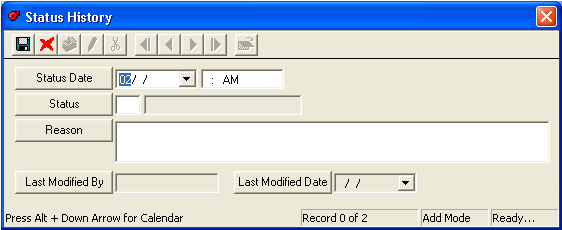
Note: These date field is required in order to save the record.
Note: the Last Modified By and Last Modified Date fields are automatically populated.
 to save the record.
to save the record. to close the window.
to close the window.Viewing, Editing, or Deleting a Status Record
You can view, edit, or delete an existing status record by right clicking on the record and selecting View Record, Edit Record, or Delete Record.