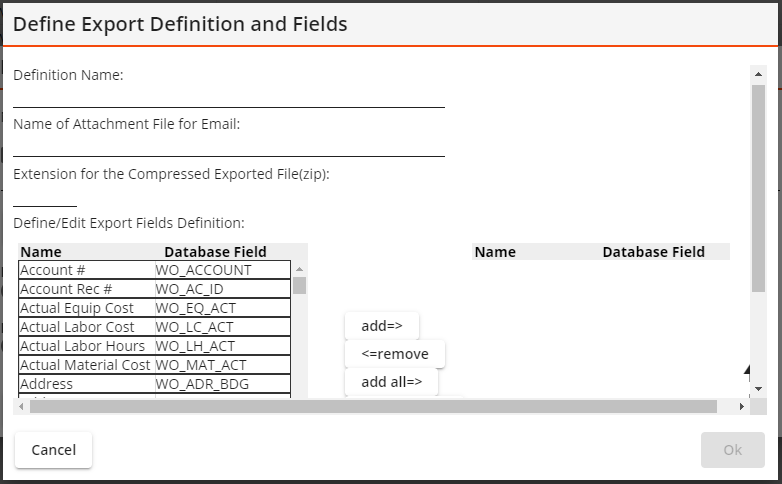
The Data Export tool allows users to customize the format of a Lucity data export.
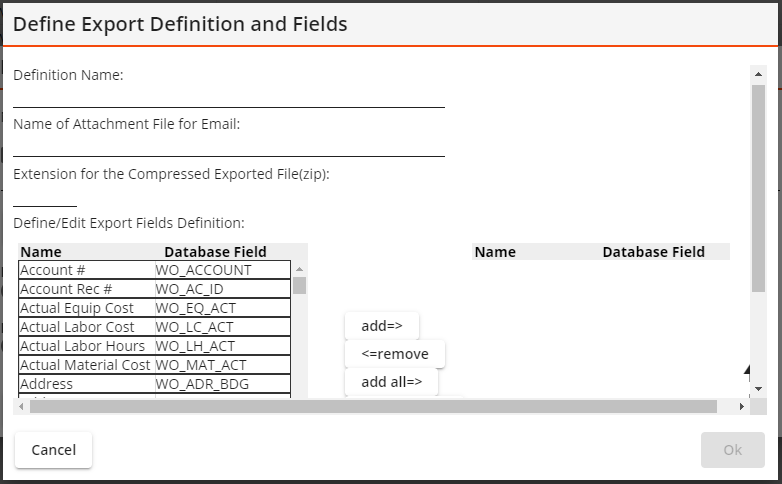
Definition Name * |
Sets the name for the custom export. |
Name of Attachment File for Email |
Indicates how the custom export file should be identified when the system sends it via email. |
Extension for the compressed exported file |
Indicates the default extension to be used for the compressed file when the custom export is to be sent via email. This feature is useful for agencies that block emails with .zip attachments. Change the extension to anything that will make it through the email filter. Then, when the email is received, change the file extension back to .zip to open it. |
Define/Edit Export Fields Definitions |
This section is made up of two lists. The list on the left is a list of all fields in the current module. The list on the right is a list of the fields that are currently included in an export. |
Add => |
Adds a field to the list of fields included in the export. |
<=Remove |
Removes a field from the list of fields included in the export. |
Add All => |
Adds all fields in the module to the list of fields included in the export. |
<=Remove All |
Removes all fields from the list of fields included in the export. |
|
Moves a selected field up or down in the order of the list of fields included in the export. Fields that are closer to the top will appear first in the export. |
Cancel |
Abandons edits to the custom export. |
Ok |
Saves the edits to the custom export. |
*Required.
 How to Design a Custom Export for the Export Tool
How to Design a Custom Export for the Export Tool