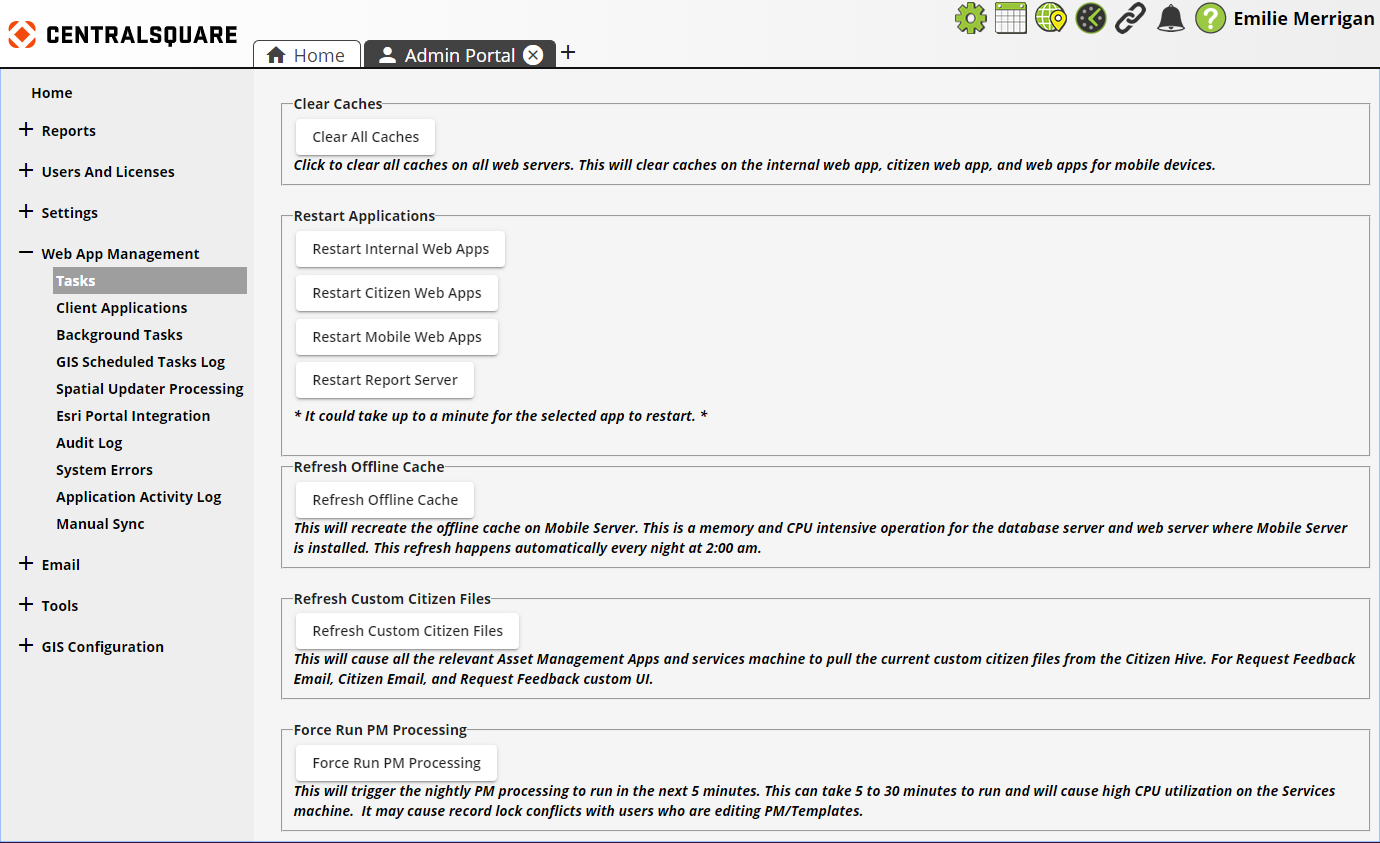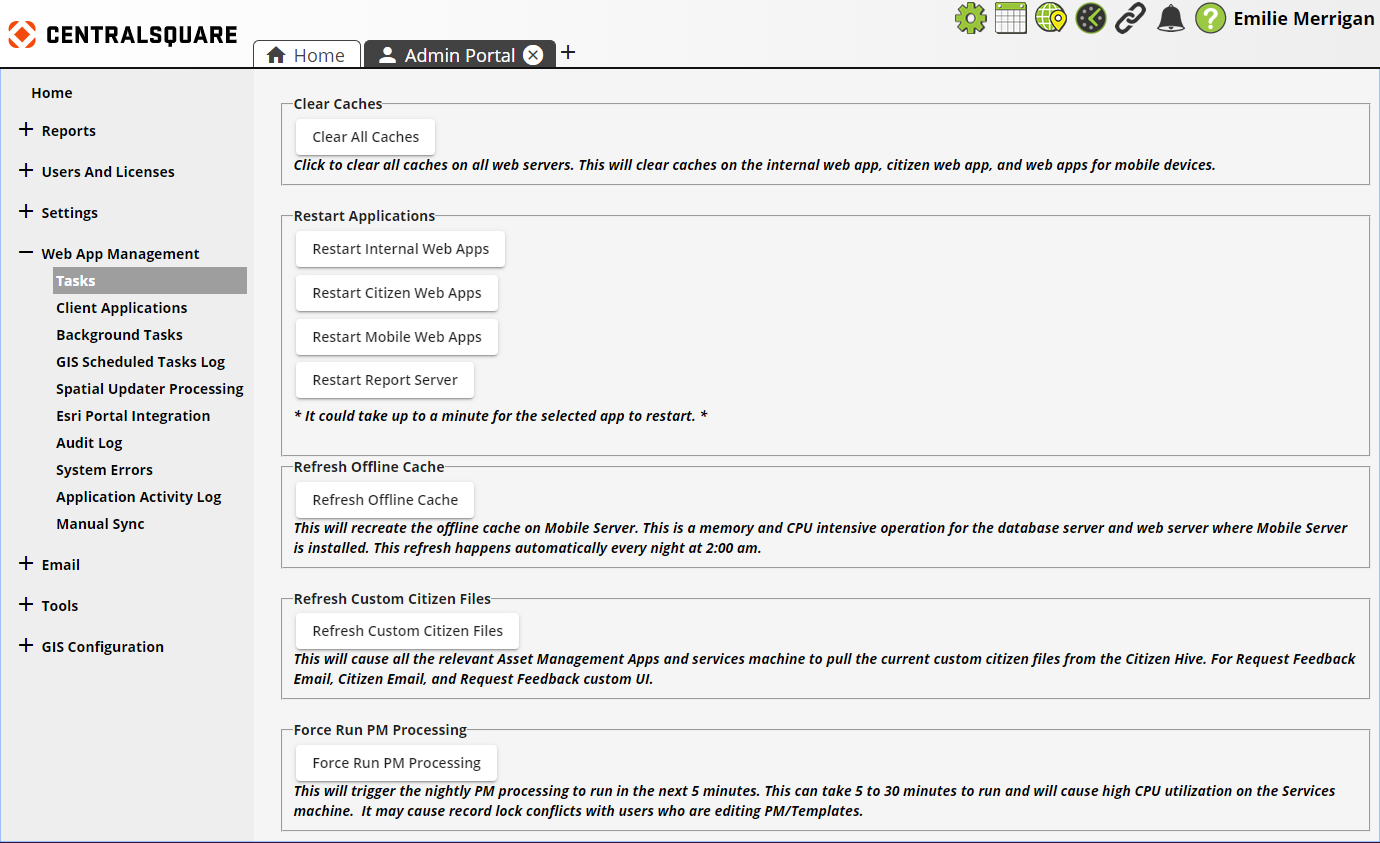|
|
Buttons
|
Clear all Caches
|
Clears all web caches for all instances of Lucity Web, Citizen Portal, and Mobile Server on all web servers. Also clears the cache for connected Identity Servers.
|
Restart Internal Web Apps
Restart Citizen Web App
Restart Mobile Web Apps
Restart Report Server
|
Restarts the respective web based applications on all servers. Also restarts connected Identity Servers.
|
Refresh Offline Cache
|
Recreates the offline cache for the Lucity Mobile Server.
|
Refresh Custom Citizen Files
|
Forces the system to get a fresh copy of any custom files for Citizen applications. Example: Citizen Feedback application.
|
Force Run PM Processing
|
Causes the overnight PM Generation process to run on demand. Note that this is a resource-intense process and may cause problems with users editing PMs.
|
Basic Cache Clearing: Most caches can be cleared using the following methods. Users are not kicked off of the Lucity system and will not lose work. Basic cache-clearing is necessary for some configuration changes.
- Open the Tasks screen and click the Clear All Caches button. (This clears all caches for all web-based applications.)
Web App Reset: The following actions clear every cache; however, they also kick all Lucity users out of the system, causing them to lose any unsaved work. A few caches are only cleared using a web application reset.
- Open the Tasks screen and click the appropriate Restart .... button.
- Log onto the web server and, in IIS, manually restart the Lucity Web app pool.
- Log onto the web server and restart IIS.
All caches also reset at 2 a.m. daily, when the web app automatically restarts.
Note: Clearing the caches may temporarily reduce performance until the caches are repopulated.
Note: These functions also clear the cache for the connected Identity Server.
Note: The application checks for pending user-triggered background tasks like this every 6 seconds.
The cache must be cleared whenever a change is made to the configuration of a web component. Typically, when an action requires a cache to be cleared before it takes effect, the system automatically clears the cache.
In most cases, clearing the cache is sufficient to affect the changes in Lucity Web. Note, however, that the following changes require further action beyond clearing the cache:
- View/Grid/Form changes - If a user is viewing any of these elements when the cache is cleared, the user must close the Lucity view/grid/form and reopen it to see the changes.
- Code/Type Pick-list value changes - If a user is viewing a Lucity form when a pick-list for field on that form is changed, the user must close and reopen the form to see such changes.
- Permissions changes - The user must log out and log back into the application.
- Dashboard changes - The user must log out and log back into the application.
- Available Work Order Resource changes - If changes have been made regarding which Work Order Resources can be used in a Work Order, users must log out and log back in to the application.
- Lucity Web > Admin Portal > System Settings changes - Users must log out and log back into the application.
- Module Option changes - Users must log out and log back into the application.
- Field Properties
- Changing the Global - Required permission for a field requires a web app reset.
- Changing the Mask for a field requires a web app reset.
- Changing the Min/Max values for a field requires a web app reset.