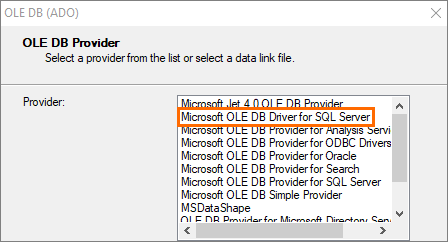
Note: The old driver was Microsoft OLE DB Provider for SQL Server.
Note: All tables in the report and subreports must be repointed.
- The old Datasource Properties looked like this:
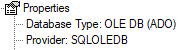
- The new Datasource Properties look like this:
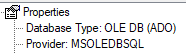
The following process should be used to:
Prerequisites
While we automatically install the correct drivers with the Lucity Report Server you will need the new driver installed on your machine to update a report's connection.
Download and install the 64 bit version of the Microsoft OLE DB Driver for SQL Server from Microsoft
Lucity Web Reports
Repointing the tables is very similar to repointing the tables when converting Desktop reports to Web or updating report tables for newer versions of Lucity.
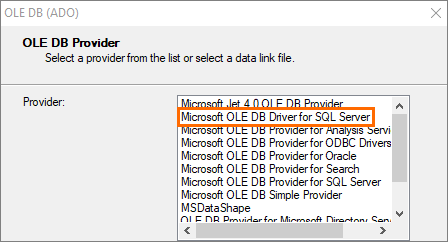
Note: The old driver was Microsoft OLE DB Provider for SQL Server.
Note: All tables in the report and subreports must be repointed.
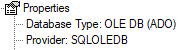
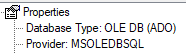
Lucity Desktop Reports
Desktop reports (ODBC Connections) may have similar issues if TLS 1.0 and 1.1 are disabled. To correct this, the latest ODBC SQL Server driver will need to be installed on any machine where Lucity Desktop will run reports. The driver will not be automatically installed with Lucity Desktop. The report tables do not need to be repointed.