 Add a Plant
Add a Plant- In the Plant Inventory module, click the
 button. A new record appears.
button. A new record appears. - Supply the Plant ID (required). The ID must be unique.
- Set the Operating Status.
- Enter or select a Property ID to link the Plant to an Address record.
- Classify the purpose of the plant in the Use field.
- Complete other fields as desired.
- Click the
 button to save the record. The new record appears in the grid.
button to save the record. The new record appears in the grid.
 Open the Distribution Water Pipe module and attach related Pipes to the Plant
Open the Distribution Water Pipe module and attach related Pipes to the Plant- Open the Water Pipe module.
- Click the
 button next to the record you want to link to the Plant.
button next to the record you want to link to the Plant. - If the pipe enters the plant, enter or select the desired Plant ID in the Entering Plant field.
- If the pipe exits the plant, enter or select the desired Plant ID in the Leaving Plant field.
- Click the
 button to save the record.
button to save the record.
 Open the Raw Water Pipe module and attach related Pipes to the Plant
Open the Raw Water Pipe module and attach related Pipes to the Plant- Open the Raw Water Pipe module.
- Click the
 button next to the record you want to link to the Plant.
button next to the record you want to link to the Plant. - If the pipe enters the plant, enter or select the desired Plant ID in the Entering Plant field.
- If the pipe exists the plant, enter or select the desired Plant ID in the Leaving Plant field.
- Click the
 button to save the record.
button to save the record.
 Open the Recycled Water Pipe module and attach related Pipes to the Plant
Open the Recycled Water Pipe module and attach related Pipes to the Plant- Open the Recycled Water Pipe module.
- Click the
 button next to the record you want to link to the Plant.
button next to the record you want to link to the Plant. - If the pipe enters the plant, enter or select the desired Plant ID in the Entering Plant field.
- If the pipe exists the plant, enter or select the desired Plant ID in the Leaving Plant field.
- Click the
 button to save the record.
button to save the record.
 Open the Sewer Pipe module and attach related Pipes to the Plant
Open the Sewer Pipe module and attach related Pipes to the Plant- Open the Sewer Pipe module.
- Click the
 button next to the record you want to link to the Plant.
button next to the record you want to link to the Plant. - If the pipe enters the plant, enter or select the desired Plant ID in the Entering Plant field.
- If the pipe exits the plant, enter or select the desired Plant ID in the Leaving Plant field.
- Click the
 button to save the record.
button to save the record.
 Open the Storm Conduit module and attach related Conduits to the Plant
Open the Storm Conduit module and attach related Conduits to the Plant - Open the Storm Conduit module.
- Click the
 button next to the record you want to link to the Plant.
button next to the record you want to link to the Plant. - If the pipe enters the plant, enter or select the desired Plant ID in the Entering Plant field.
- If the pipe exits the plant, enter or select the desired Plant ID in the Leaving Plant field.
- Click the
 button to save the record.
button to save the record.
 Add related Plant Processes
Add related Plant ProcessesMethod 1 - Adding the Process from the Plant Inventory Record
- Open the Plant Inventory module.
- Click the
 button next to the desired Plant record.
button next to the desired Plant record. - Select the Plant's Plant Processes grid and click the
 button. A new Process record opens with the ID for the selected plant in the Plant ID/Plant Name field.
button. A new Process record opens with the ID for the selected plant in the Plant ID/Plant Name field. - Continue to Filling Out the Record (below).
Method 2 - Adding the Process from the Processes Module
- In the Plant Processes module, click the
 button. A new record appears.
button. A new record appears. - Enter or select the Plant ID for the Plant that the Process is a part of (required).
- Continue to Filling Out the Record (below).
Filling Out the Record
- Enter a Process ID (required). This serves as a unique ID for the Process record.
- Enter a unique code for record in the Process field (required). This code provides a secondary method of identification.
- Describe the process in the Process Text field.
- Complete other fields as desired.
- Click the
 button to save the record.
button to save the record.
 Add Equipment records that are related to your Plant Processes
Add Equipment records that are related to your Plant Processes- Open the Equipment Inventory module.
- Click the
 button. A new record will open.
button. A new record will open. - Fill out the Equipment ID. (required) This must be unique.
- Enter a more complete description in the Equipment ID Text field.
- Set the equipment's Operating Status. Anything below 950 is considered to be in service.
- Categorize the equipment using the Equipment Type.
- Complete other fields as desired.
- Click the
 button to save the record. The new record appears in the grid.
button to save the record. The new record appears in the grid.
 Add Equipment Slots
Add Equipment Slots- Open the Plant Processes module.
- Click
 to expand the desired Process record.
to expand the desired Process record. - Select the Slots grid and click the
 button. A new slot record appears:
button. A new slot record appears: - Enter a Slot Number ID to identify the slot (required). This ID must be unique to the selected Plant Process.
- Use the Equipment Type field to indicate the type of equipment that occupies this slot (required).
- Once selected, only Equipment records of that Equipment Type can be installed in this slot.
- Click the
 button to save the record.
button to save the record.
 Install Equipment in the Equipment Slots
Install Equipment in the Equipment Slots- Open the Plant Process module.
- Click the
 button next to the desired Plant Process record.
button next to the desired Plant Process record. - In the expanded record, select the Slots grid.
- Click the Slot in which you would like to install a piece of Equipment.
- Click the
 button and select Install Equipment. A prompt similar to the following appears:
button and select Install Equipment. A prompt similar to the following appears: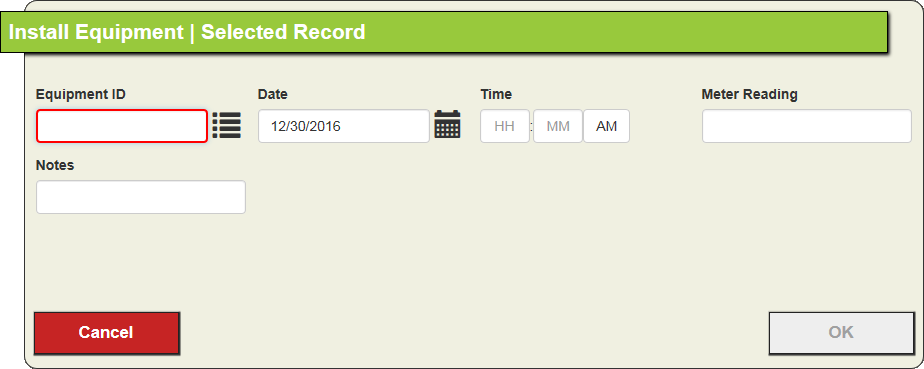
- Enter the Date of the installation (required).
- Enter or select the Equipment ID for a record from the Equipment module.
- Only Equipment records of the same Equipment Type as that of the Slot can be installed in that position.
- Complete other fields as desired.
- Save and close the record. The Equipment is now installed in the Slot, and a record of the action appears in the Slot's Equipment History grid.
 Add any dependent Processes
Add any dependent Processes- Open the Plant Processes module.
- Click
 to expand the desired process record.
to expand the desired process record. - Select the Dependents grid and click the
 button. A new Dependent record appears.
button. A new Dependent record appears. - Enter or select the Plant Process ID for the dependent process (required).
- Click the
 button to save the record. The subordinate Process now appears in the parent Process's Dependents grid. The original process appears in the dependent Process's Parent grid.
button to save the record. The subordinate Process now appears in the parent Process's Dependents grid. The original process appears in the dependent Process's Parent grid.
- Repeat Step 3.a and 3.b for any dependent Processes