Link Setup
The Link tool displays links to web content outside Lucity Web. These links can be customized to meet each user's needs.

Setup
An administrator can set up a user's Links using the Assign Links tool, found at: User Pane > Power Tools > Assign Links.
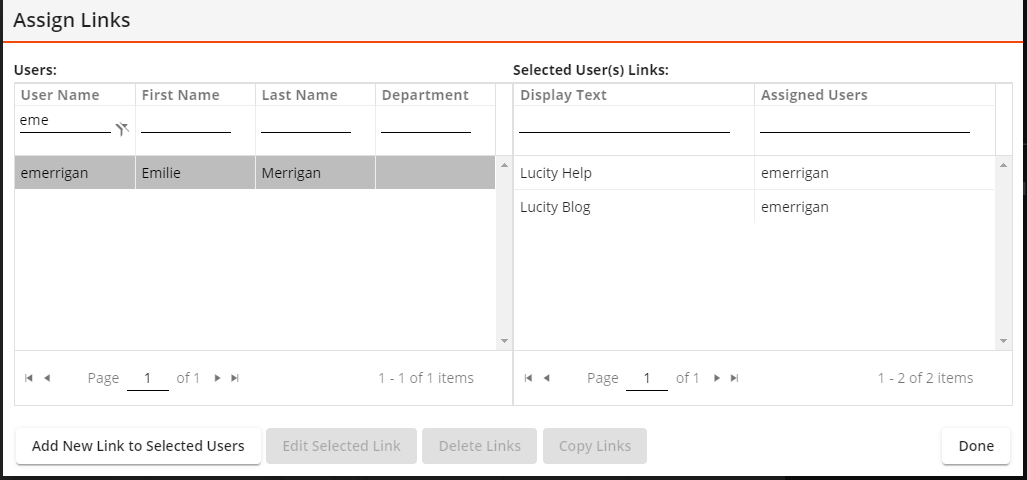
 How to open the Assign Links tool
How to open the Assign Links tool
- Click the Username in the top-right corner of Lucity Web.
- On the menu, select Power Tools
 .
. This tool requires the Admin > Lucity App Admin > Run permission.
This tool requires the Admin > Lucity App Admin > Run permission.
- The following pop-up appears:
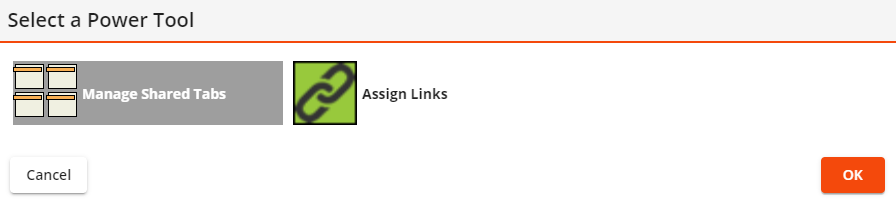
- Click Assign Links. The Assign Link tool appears:
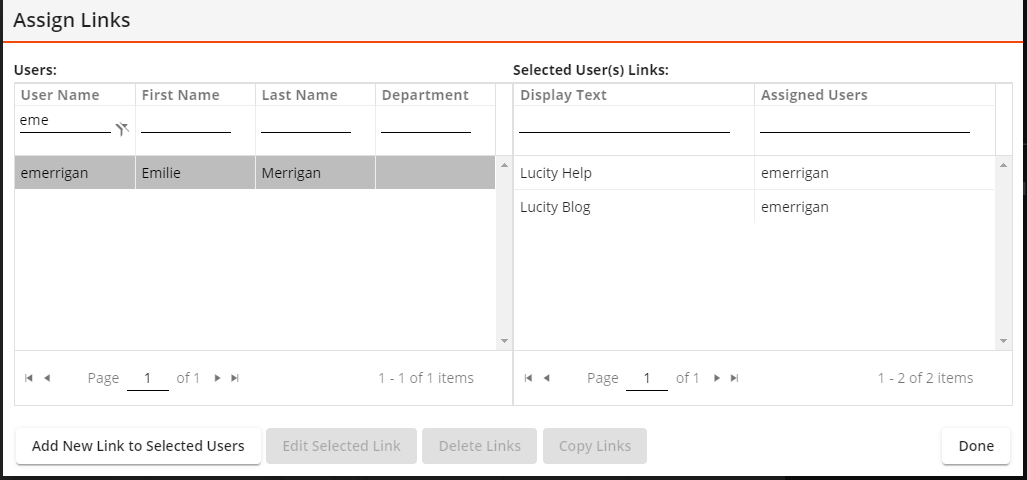
 How to add new Links
How to add new Links
- In the Assign Links tool, select one or more users in the Users grid on the left.
- Click Add New Link to Selected Users. The tool expands to display two new fields:
- In the Display Text field, enter a title for the Link. This text is what the user will see in the Links drop-down menu.
- In the URL field, enter the complete web address for the desired site.
- Click Add Link. The link is added to the Links menu for the selected users and appears in the selected user's Links grid.
 How to copy a Link from one user to others
How to copy a Link from one user to others
- In the Assign LInks tool, select a User from the Users grid that has the Link you would like to copy.
- In the Selected User's Links grid, select one or more Links you would like to copy.
- In the Users grid, select the Users that you would like to copy the link to.
- Click Copy Links. The selected Links are copied to all the selected Users.
 How to remove Links
How to remove Links
- In the Assign Links tool, select the User(s) from the Users grid who you would like to remove the Link from.
- Select the Link from the Selected User's Links grid.
- Click Delete Links. The link is removed from each selected user's Links tool.
 How to edit Links and change their sequence
How to edit Links and change their sequence
- In the Assign Links tool, select one or more Users from the Users grid.
- Select the Link from the selected Users' Links grid that you would like to edit .
- Click Edit Selected Link. The tool expands to display the Link fields.
- Change the Display Text and URL as desired.
- Modify the Sequence field to change the order in which the Links appear in the drop-down menu.
Note: The system will automatically change the Sequence of other Link records to accommodate this change.
- Click Save Link.


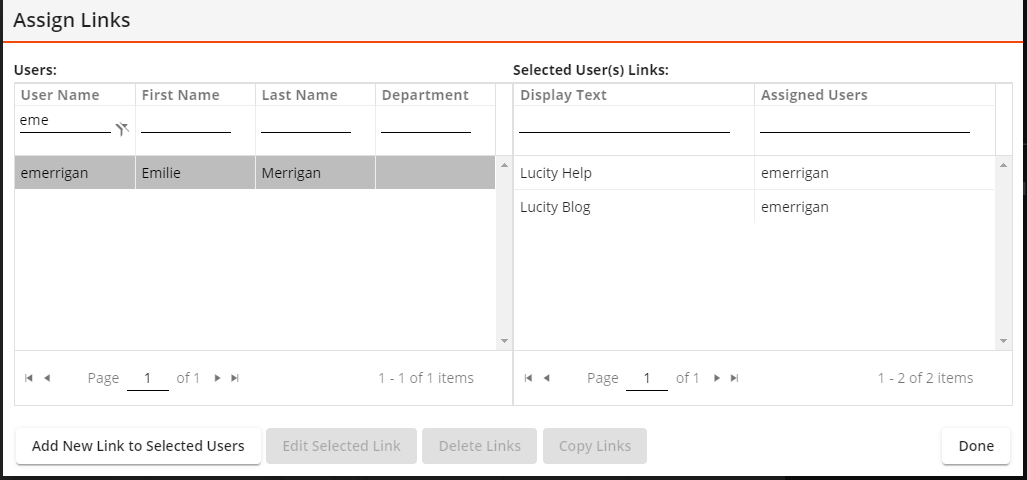
 How to open the Assign Links tool
How to open the Assign Links tool How to copy a Link from one user to others
How to copy a Link from one user to others How to edit Links and change their sequence
How to edit Links and change their sequence