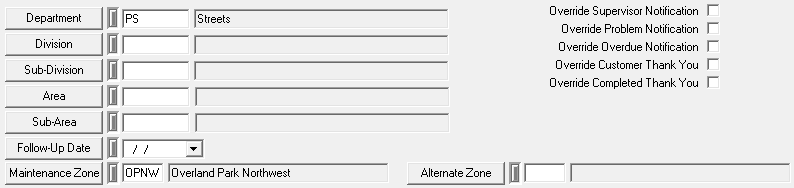
The Departments tabs stores locations and assets, such as department, devision, subdivision, etc. It also contains the fields that allow users to override specific notifications for a request.
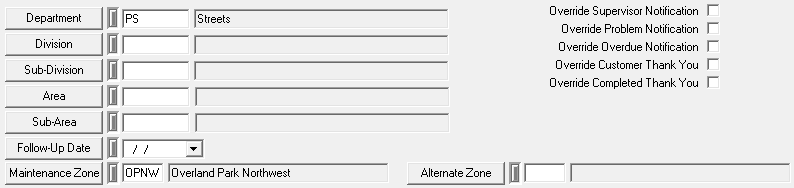
Special Function Fields
Maintenance Zone |
Allows you to classify you requests based on a location. This can be used to automatically assign the supervisor. Click the field caption or press F9 for a picklist of maintenance zones. This field is automatically populated by the following process.
|
Alternate Zone |
Allows you to classify you requests based on a location. Click the field caption or press F9 for a picklist of alternate zones. This field is automatically populated by the following process.
|
Override Buttons
Override Supervisor Notification Button |
The Override Supervisor Notification button, if marked, prevents any default notifications from being automatically sent to the supervisor listed in the request. Note: Supervisor notifications are sent whenever a new request is saved, or the supervisor listed in the request has changed. |
Override Problem Notification Button |
The Override Problem Notification button, if marked, prevents any default notifications from being automatically sent when the problem is changed (and saved) in the request. |
Override Overdue Notification Button |
The Override Overdue Notification button, if marked, prevents any overdue notification emails from being automatically sent to the supervisor listed in the request. |
Override Customer Thank You Button |
The Override Customer Thank You button, if marked, prevents any default customer thank you notifications from being automatically sent to the requester. Note: Customer thank you notifications are setup in the Work Options module. Only one default thank you notification can be setup. The same thank you notice will be sent to each requester regardless of the problem or category selected. This notification will be sent to the email address listed in Requesters tab of the request. The thank you notification will be sent to the original requester upon saving a new request. It will also be sent to any subsequent requesters who are adding to existing requests. See Customer Notifications for more information. |
Override Completed Thank You Button |
The Override Completed Thank You button, if marked, prevents any default request completed notifications from being automatically sent to the requesters listed in the request. |
Utility Locates Grid
At the bottom of the tab is a grid that stores all utility locates that are related to the request.
A sample of the grid appears below. Sort records in the grid by clicking on the headings. An up or down arrow (highlighted in orange below) indicates whether data appear in ascending or descending order.
![]()
How To Add a Utility Locate