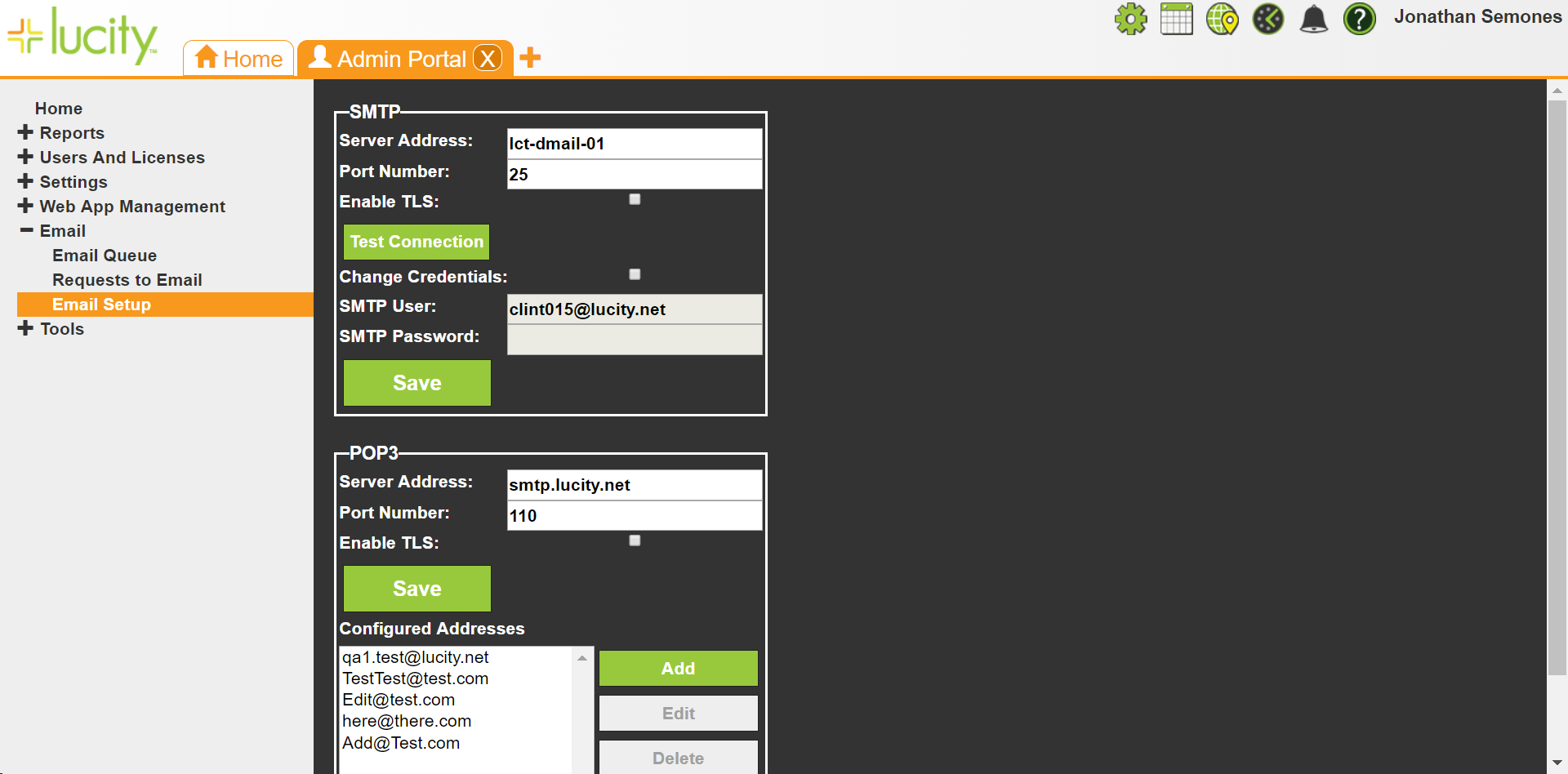
The Email Setup function provides settings to configure Lucity's connection to an organization's email server.
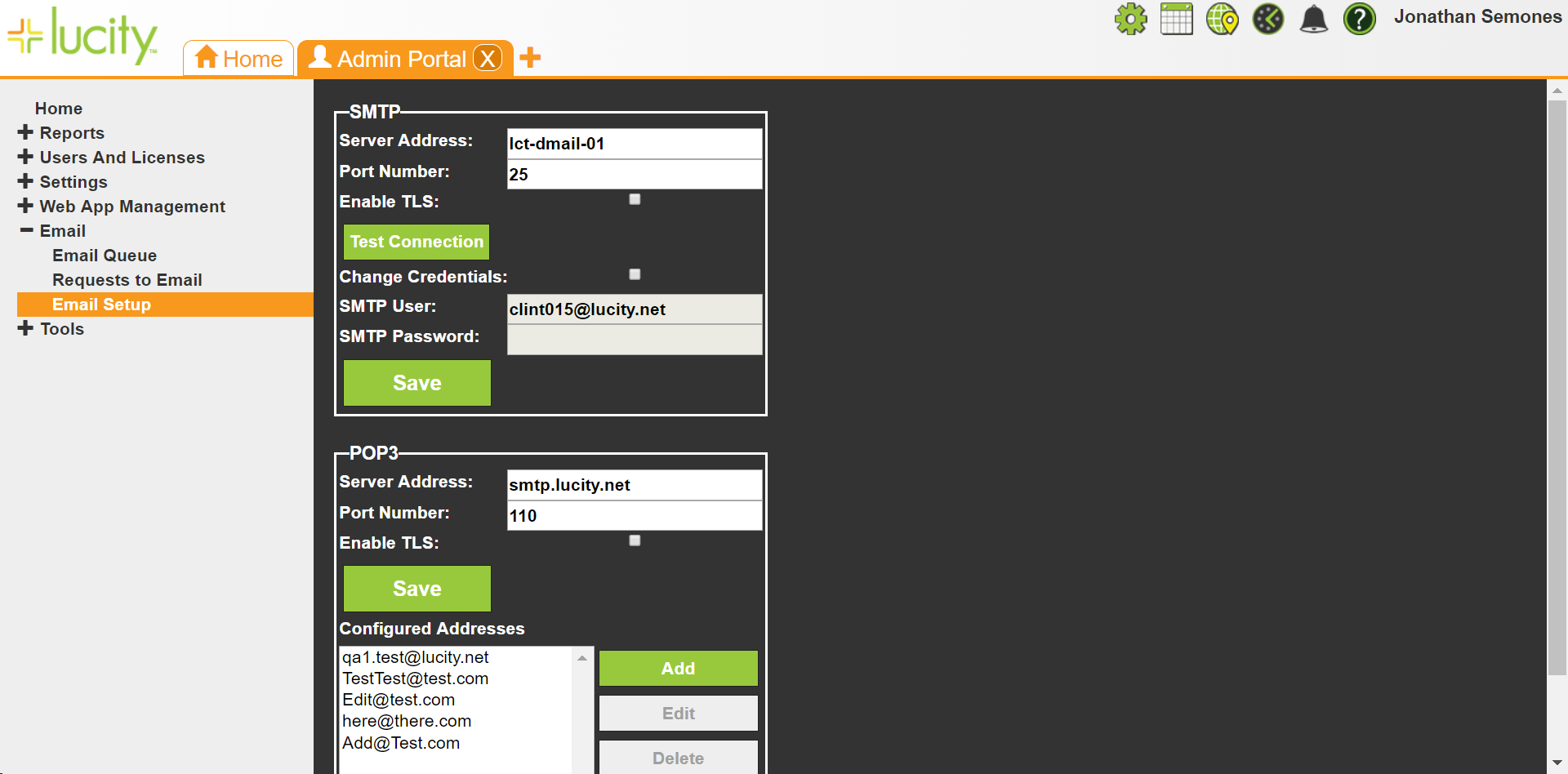
SMTP Settings |
|
Server Address |
States the STMP server's address. |
Port Number |
Indicates the port through which the email generator should connect. |
Enable TLS |
Directs the program to use Transport Layer Security. (This does not install a certificate.) |
Test Connection |
Forces the system to check whether the Lucity Services can connect to the SMTP server using the given settings.
|
Change Credentials |
Enables the SMTP User and SMTP Password fields. If the User and Password were filled out previously, the system clears the SMTP Password field when this option is enabled. |
SMTP User |
Indicates the Windows user through which the Email Generator should access the server. |
SMTP Password |
Specifies the password for the Windows user that is used to access the server. |
 How to Configure SMTP Settings
How to Configure SMTP Settings
POP 3 Settings |
|
Server Address |
Specifies the POP3 server's address. |
Port Number |
Indicates the port through which the Request Generator should connect to the POP3 server. |
Enable TLS |
Tells the program that it should use Transport Layer Security. (This does not install a certificate.) |
Save |
Saves the POP 3 settings. |
Configured Addresses (POP3) |
|
Change Credentials |
Enables the Email Address and Password fields. If the Email Address and Password were filled out previously, the system clears the Password field when this setting is enabled. |
Email Address |
Specifies the email address to which the Request emails should be sent. This should be a special email address used only for this purpose; it should not be a individual user's email address. |
Password |
Specifies the password for the user. |
Show Password |
Displays the characters typed in the Password field. The system will only display the password until the Save button is clicked. |