The Manage Shared Tabs tool is designed to quickly apply Shared Tabs to multiple users. The tool may be found at: User Pane > Power Tools > Manage Shared Tabs.
![]() This tool requires the Admin > Lucity App Admin > Run permission.
This tool requires the Admin > Lucity App Admin > Run permission.
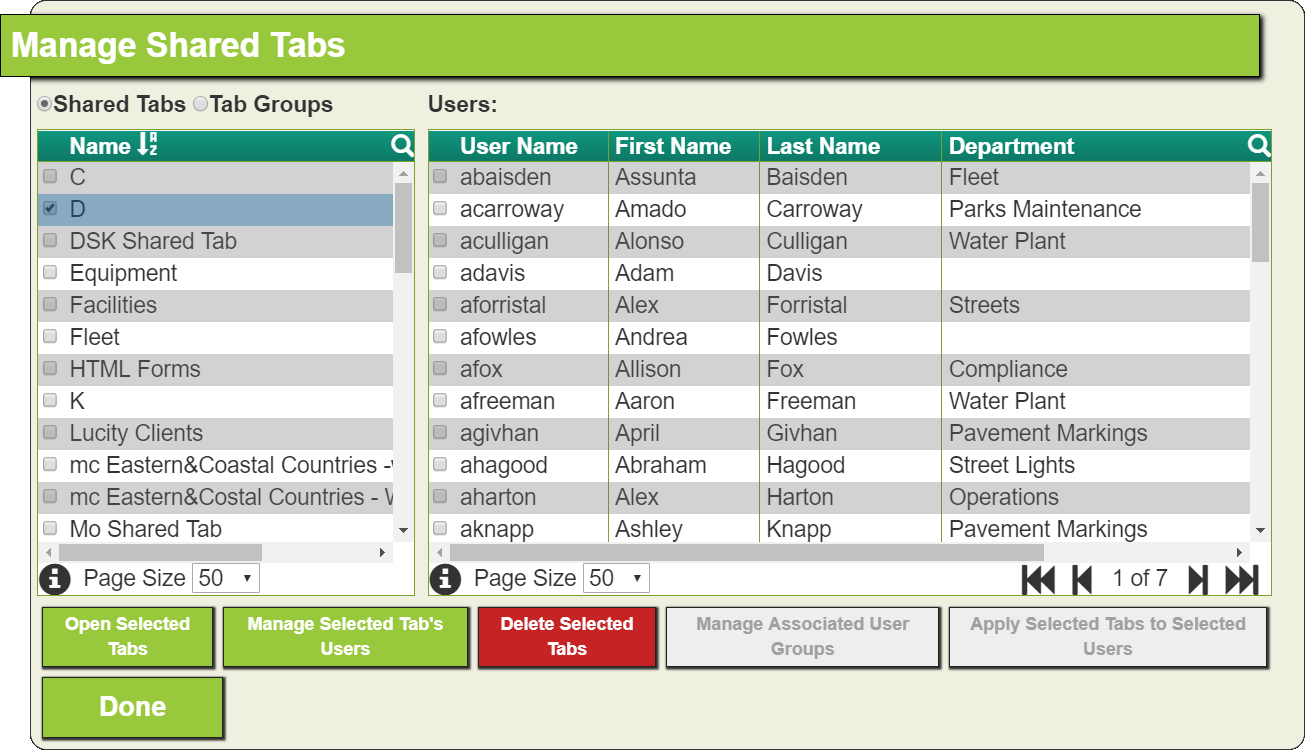
Shared Tabs |
When enabled, displays all Shared Tabs in the Tabs grid. |
|
Tab Groups |
When enabled, displays all Tab Groups in the Tabs grid. |
|
Tabs/Groups grid |
Lists all Shared Tabs or Tab Groups.
|
|
Open Selected Tabs Open Selected Group |
Opens the selected Shared Tabs or Tab Group for review and editing. |
|
Manage Selected Tab's Users Open Selected Group Users |
Opens a modifiable list of users assigned to the Shared Tab or Tab Group. |
|
Delete Selected Tabs Delete Selected Group |
Deletes the Tabs or Tab Group selected in the Tabs grid from all dashboards on which they appear. Note: Deleting a Tab Group does not delete the Shared Tabs it included. |
|
Manage Associated User Groups |
Enables administrators to tie a shared tab group to a default user group. Any users in that have that group assigned as their default users group will automatically have the Shared Tab Group on their dashboard. |
|
Users grid |
Lists all Users.
|
|
|
Information |
Provides general information about the records in the grid. |
|
Records per page |
Allows the user to determine how many records appear on a page. |
Page Navigation |
Enables the user to navigate among pages of records. |
|
Apply Selected Tabs to Selected Users Apply Selected Group to Selected Users |
Adds all Tabs or Tab Groups selected in the Shared Tabs grid to the Dashboards of all users selected in the Users grid. |
|
Done |
Closes the window. |
|
Shared Tabs
 How to apply a Shared Tab to multiple users
How to apply a Shared Tab to multiple users
 How to remove a Shared Tab from multiple users
How to remove a Shared Tab from multiple users
Tab Groups
 How to apply a Tab Group to multiple users
How to apply a Tab Group to multiple users