

All grids have the ability to open in the Edit in Grid mode. This Lucity feature lets users add and edit records directly in the grid and navigate through grid fields using the keyboard, which streamlines the process of creating and editing multiple records.
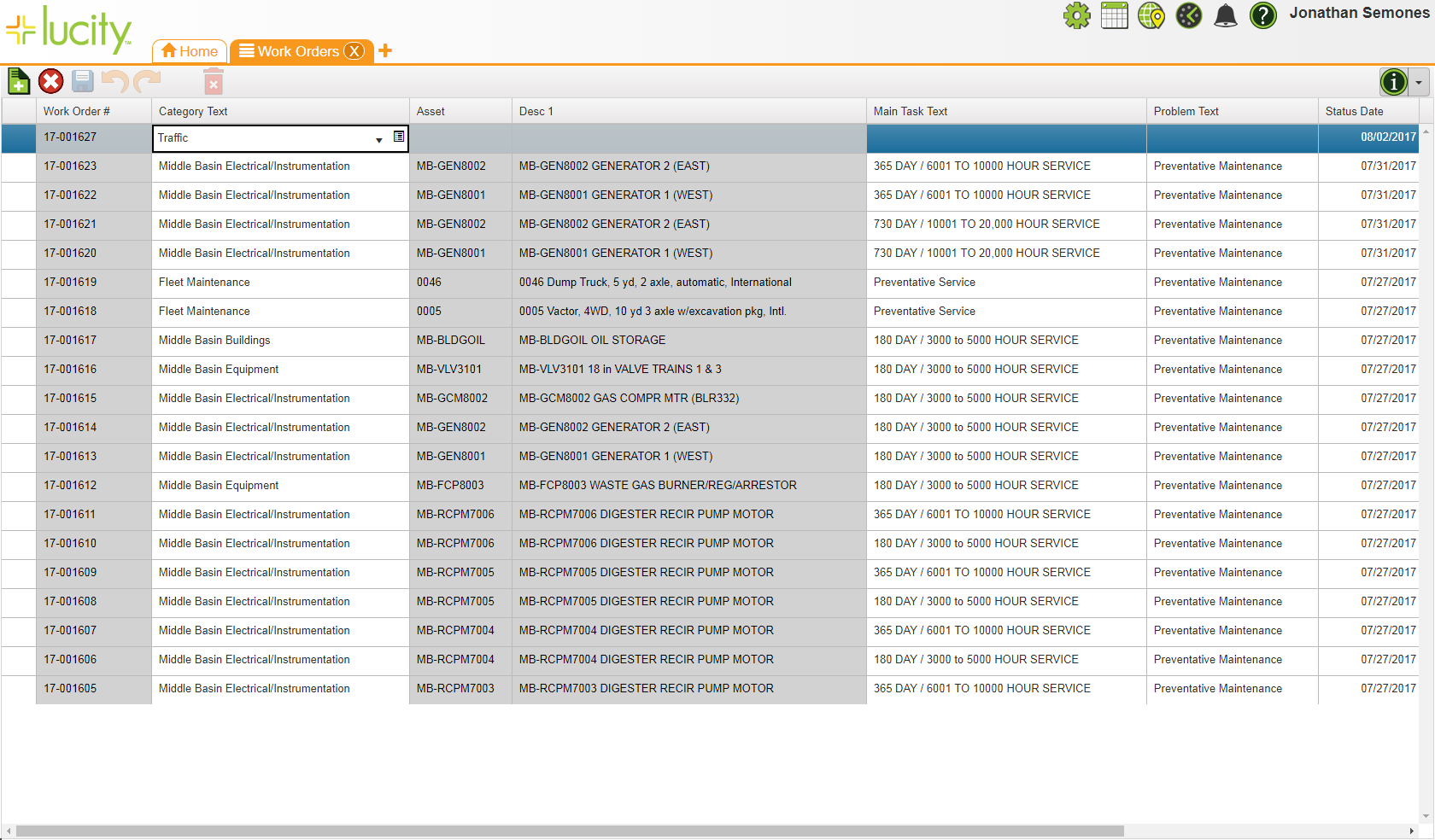
![]() Requires the Lucity Apps > Lucity Web > Allow Inline Editing permission. TheGeneral - Add, General - Edit, and General - Delete permissions are required in each Lucity modules depending on the functions that should be available in the grid.
Requires the Lucity Apps > Lucity Web > Allow Inline Editing permission. TheGeneral - Add, General - Edit, and General - Delete permissions are required in each Lucity modules depending on the functions that should be available in the grid.
Grid Elements
When a user launches Edit in Grid mode, the module toolbar shifts to display the following tools:
Icon |
Tool |
Description |
Hotkey |
|
Add Record |
Adds a new, empty record to the grid.
Note: This button is disabled if something in the grid requires underlying functions that the grids do not yet support. |
CTRL + Insert |
|
Cancel Changes |
Cancels all edits made in the grid and exits Edit in Grid mode. |
CTRL + E |
|
Save |
Retains all eedits made in the grid and exits Edit in Grid mode. Edits can also be saved by pressing CTRL + SHIFT + S. |
CTRL + S |
|
Undo |
Reverses the previous edit. |
CTRL + Z |
|
Redo |
Recreates the last undone edit. |
CTRL + Y |
|
Delete Record |
Deletes the record selected in the grid.
|
CTRL + D |
|
Menu |
Displays a list of the following tools. |
|
|
Save Customizations |
Saves the user's current column size and the order in which the columns appear. |
|
|
Clear Customizations |
Clears the user's currently saved column size and column order preferences. |
|
|
Grid Information |
Provides information about the current grid, view, and module. |
|
|
Hotkeys |
Displays a list of the hotkeys that are available in the editable grid. |
|
 How to add or edit records in the grid
How to add or edit records in the grid
When using editable grids in Lucity, users should note:
Hot Keys
Use the  button (in the top-left corner of the grid) for a complete list of keyboard shortcuts used to streamline navigation and data-entry.
button (in the top-left corner of the grid) for a complete list of keyboard shortcuts used to streamline navigation and data-entry.
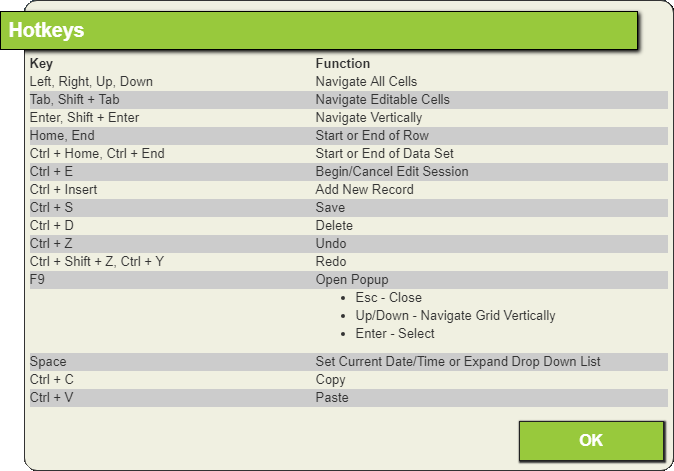
Standard Fields
 for a pick-list pop-up. Note that pick-lists can be filtered.
for a pick-list pop-up. Note that pick-lists can be filtered. field for a calendar from which to select a date.
field for a calendar from which to select a date.Specialized Fields
When a user edits within a grid, icons appear next to each modified or added record.
|
Added Record |
Appears next to a record that was added during this Edit session. |
|
Edited Record |
Appears next to a record that was edited during this session.
|
|
Deleted Record |
Appears next to a record that was deleted during this session.
|
Edit Review Screen
Click the  button next to an edited record to see the Edit Review screen. This screen compares the Original state of the record to the Current state.
button next to an edited record to see the Edit Review screen. This screen compares the Original state of the record to the Current state.
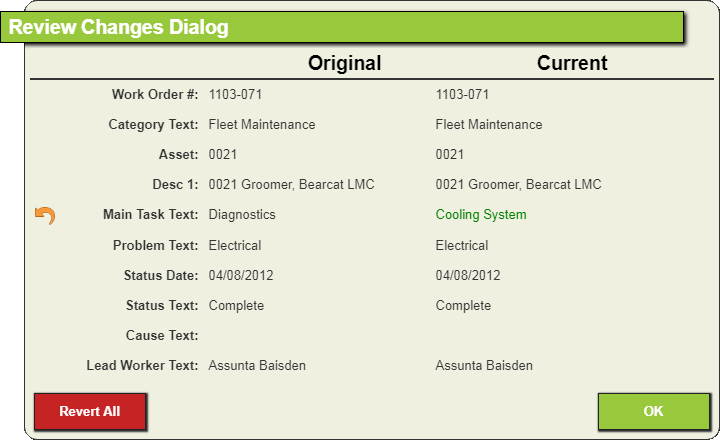
 next to an edited field to undo the edit.
next to an edited field to undo the edit.