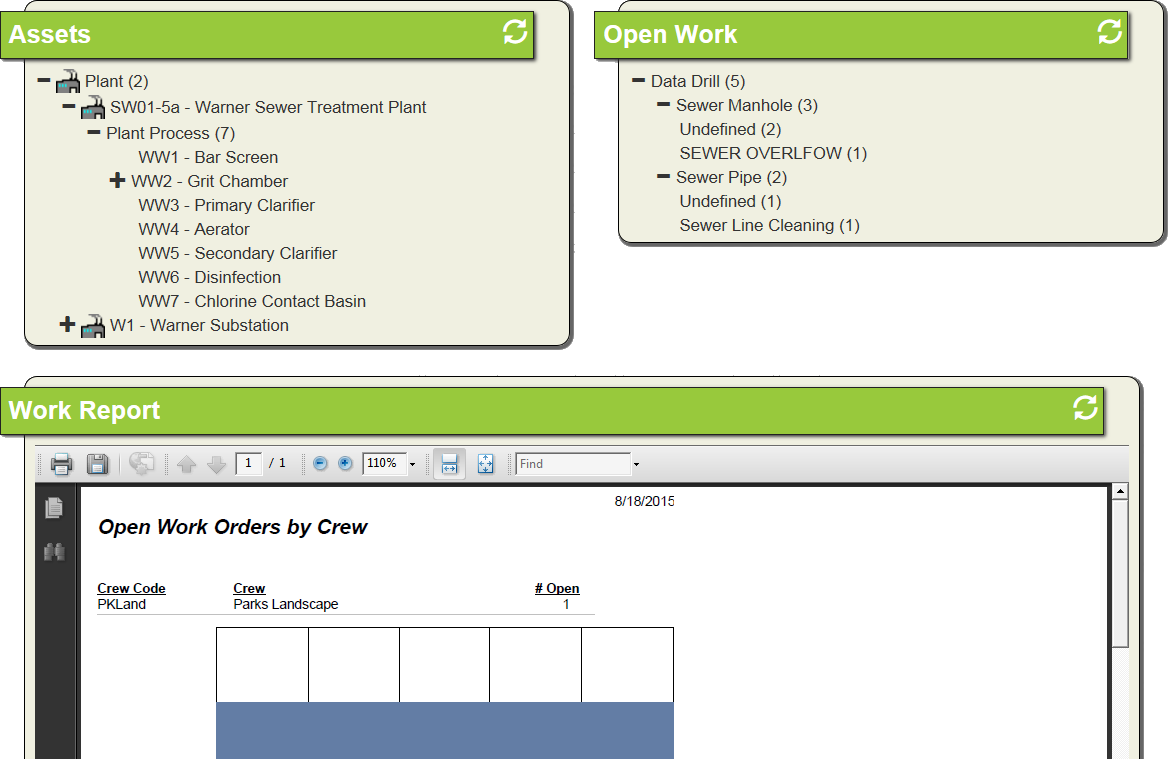
A Frame contains Plug-ins, which are Dashboard components used to display information. The Frame contains the Plug-ins and dictates how users interact with those Plug-ins.
In Lucity Web, frames are generally divided into two columns. However, there are also Span Frames (commonly used with reports) that extend across two columns.
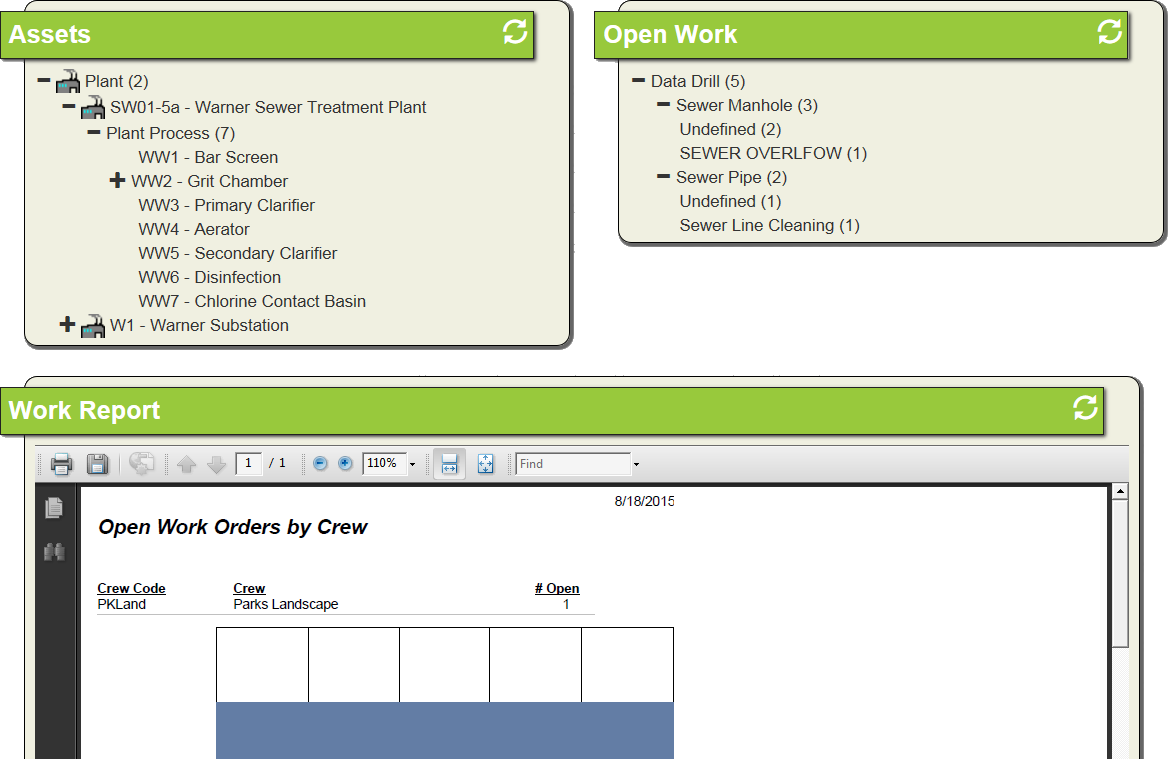
Frame Properties
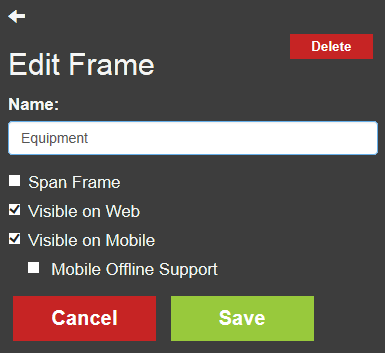
Name |
Indicates the name of the Frame, as it is displayed in the Dashboard. |
|
Span Frame |
Indicates that the Frame should span the entire width of the Dashboard Tab page. By default, Frames are only half as wide as the page, allowing two Frames to appear side by side. The Span Frame option is useful in displaying reports. |
|
|
Visible on Web |
Indicates that the Frame should appear on the Lucity Web Dashboard. |
|
Visible on Mobile |
Indicates that the Frame should appear on the Lucity Mobile Dashboard.
|
|
Mobile Offline Support |
Indicates that the Frame should work in Lucity Mobile's offline mode. This preference tells the system to cache frame data on the tablet so that users have access to it when they are not connected to the network.
|
|
Show in Plugin Webmap |
Appears on a Frame if a webmap plugin is present on the same dashboard tab. When toggled the frame will open data from data drills, quick lookups, and asset heirarchy trees in the webmap plug-in on the same dashboard tab. |
 How to copy a frame from another Dashboard
How to copy a frame from another Dashboard