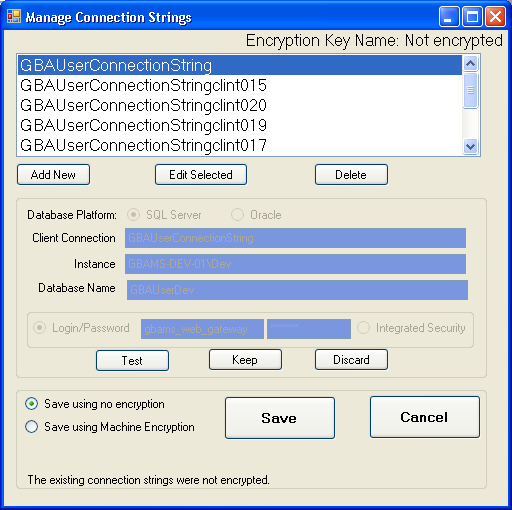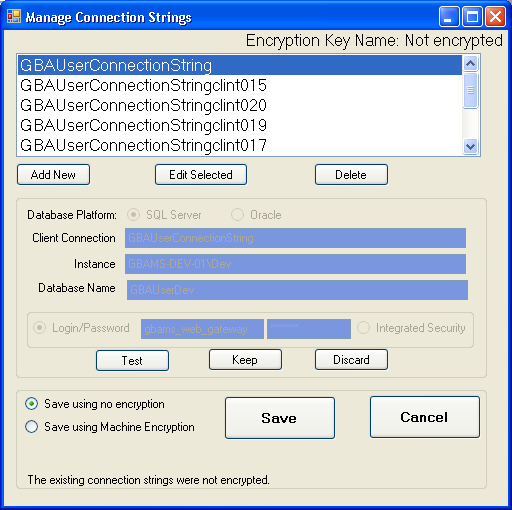
The Encryption tool is installed in the bin directory (\Lucity\bin\Lucity.EncryptConfigurations.exe) of any machine on which the Admin Tools were installed during the Lucity Desktop installation. The Encryption tool is not deployed to all workstations by default. To use the tool on other machines, Lucity recommends that an administrator:
The primary purpose of the Encryption tool is to enable administrators to change the encrypted passwords in the configuration files of the Lucity web applications. To use it there, copy the Lucity.EncryptConfigurations.exe and Lucity.EncryptConfigurations.exe.Config files to the root of the web application folder (the same folder that holds the connections.config file). Then run the tool from that folder.
When running Lucity.EncryptConfigurations.exe for a Lucity web application, the contents of the Lucity.EncryptConfigurations.exe.config file should be:
<?xml version="1.0"?>
<configuration >
<connectionStrings configSource="connections.config" />
</configuration>
How To Use the Tool