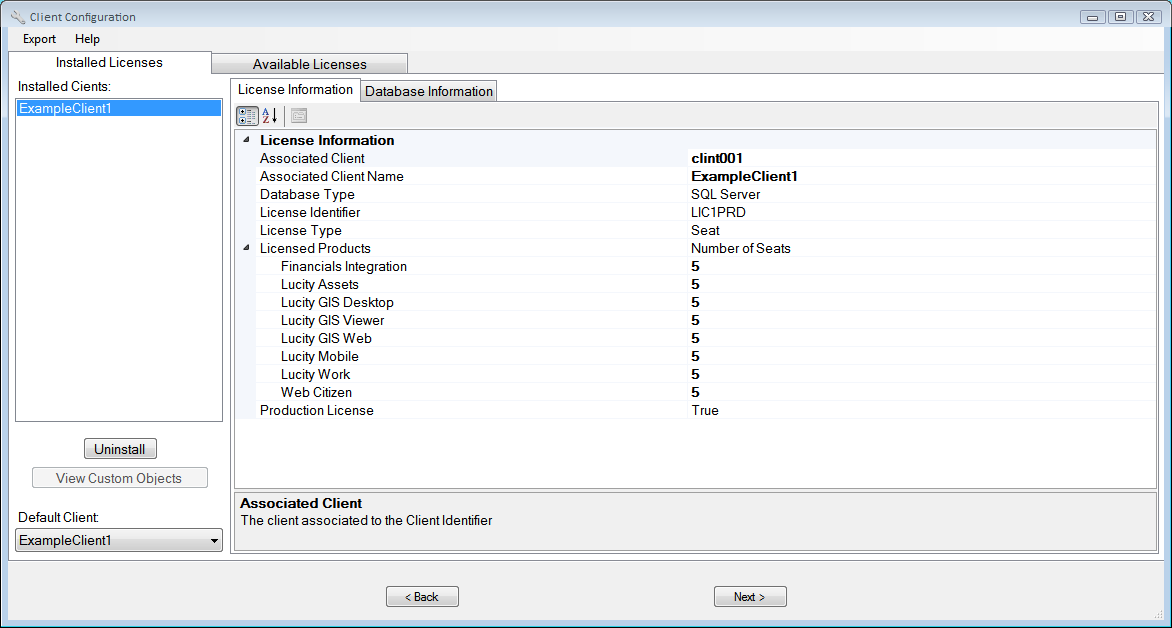
The Installed Licenses tab lists all of an agency's installed clients. Highlight a Client on the left to display the corresponding License Information on the right-hand side of the screen, along with tabs for each of that client's databases.
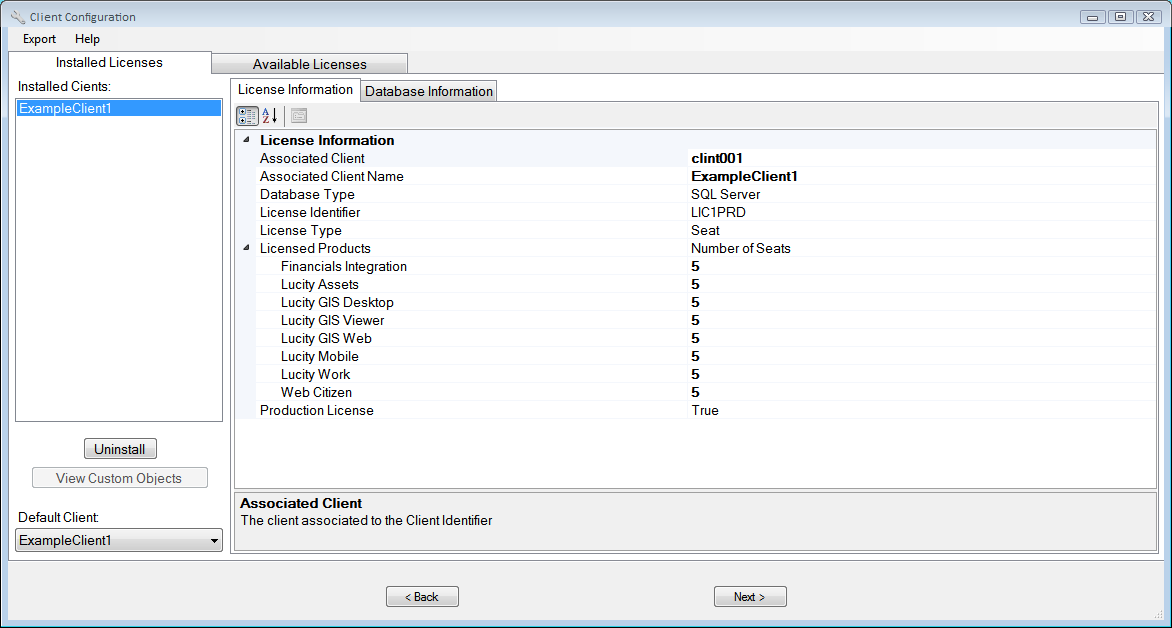
Installed Clients |
Lists all clients installed using a license from the license file. Select a client in this list to display related configuration information in the section on the right. |
Uninstall |
Removes the configuration for the selected client. The license that was used for that client reappears on the Available Licenses tab. |
Default Client |
Indicates which client various Lucity applications will open by default. |
License Information tab |
Displays details about the licenses tied to the selected client, including the number of seats available for each product contained within the license file. |
Provides configuration information about the database. The information on this tab must be filled out correctly to connect to the database. It will also vary depending on the type of database used. |
|
< Back |
Abandons configuration changes and returns the user to the Login screen. |
Next > |
Confirms the configuration and launches the Database Update process. |
Export Menu - This menu enables users to export the current configuration information, which can be useful when resolving an issue with Lucity Support. The user may: 1) export the information, 2) export it and email it to Lucity Support, or 3) export and email it to Support along with the Client Maintenance logs.
Note: The exported configuration information will not contain any password information.