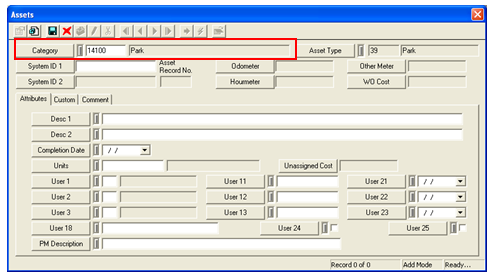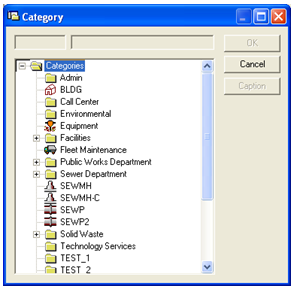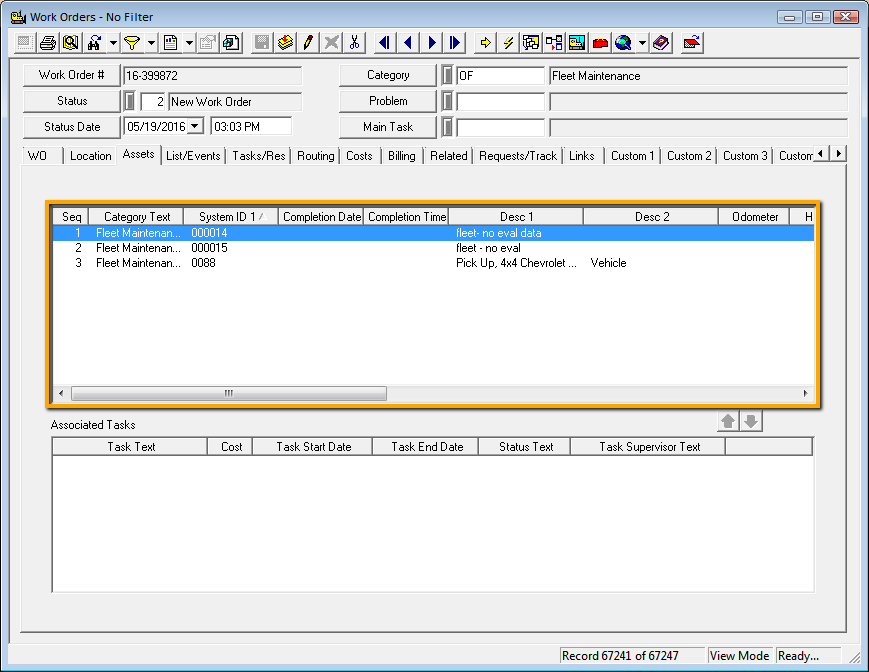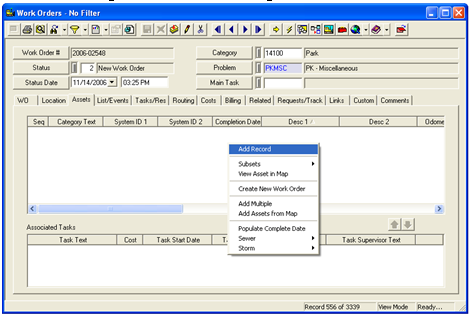
Note: There is now a category tab on the Asset Record.
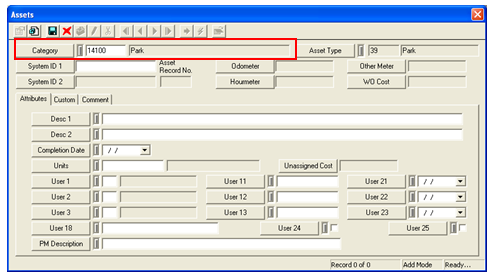
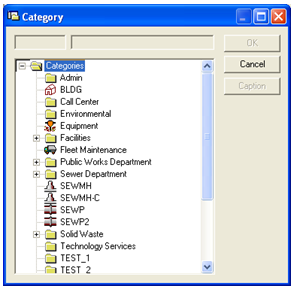
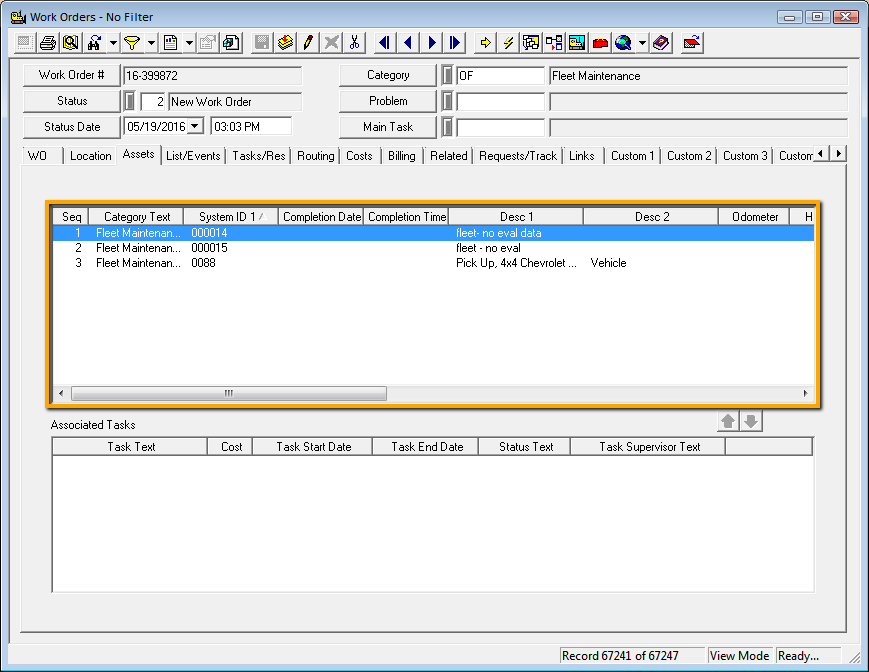
A Category field has been added to the Add Asset record, allowing the user to choose a different type of asset.
To add multiple asset types to a Work Order:
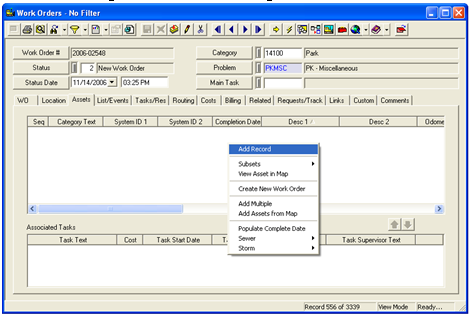
Note: There is now a category tab on the Asset Record.