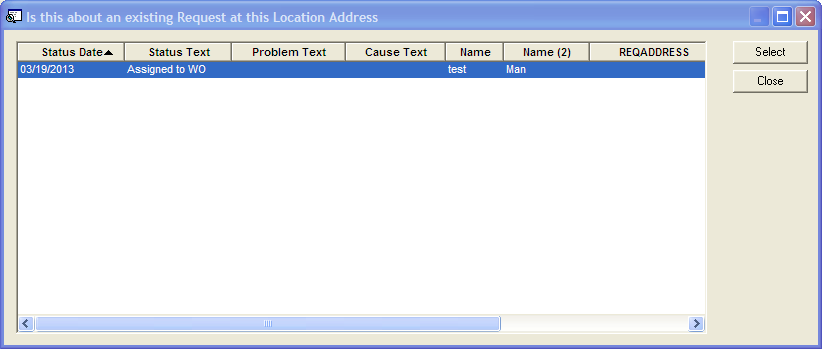Note: If the Automatically Search for Existing Request option in the Request Options is set to Y the following will happen automatically.
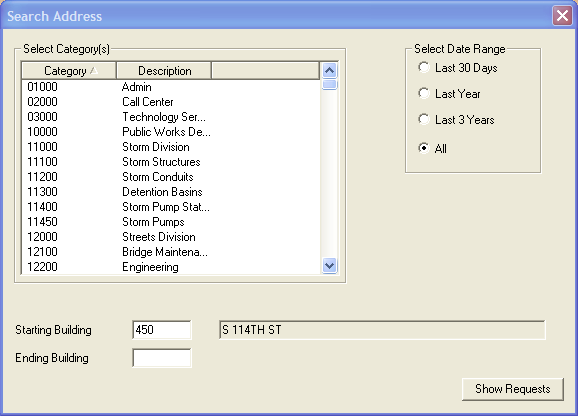
- In the Select Category(s) grid select one or more categories to filter the results on. If no categories are selected the tool will find all categories.
- In the Select Date Range field choose an option. The requests will be filtered based on the selected date range.
- At the bottom of the tool there are Starting Building and Ending Building fields. The information in the Starting Building field is carried over from the request if it was filled out. The Address selected in the Loc Address field on the request is filled out too. The address protion of the earch works in two ways:
- Address Range - Enter a Starting Building and Ending Building. The search will find all requests in between. If a Starting Building is entered, and Ending Building must be entered too.
- Full Street - If no building number is entered the tool will find requests on the selected street.