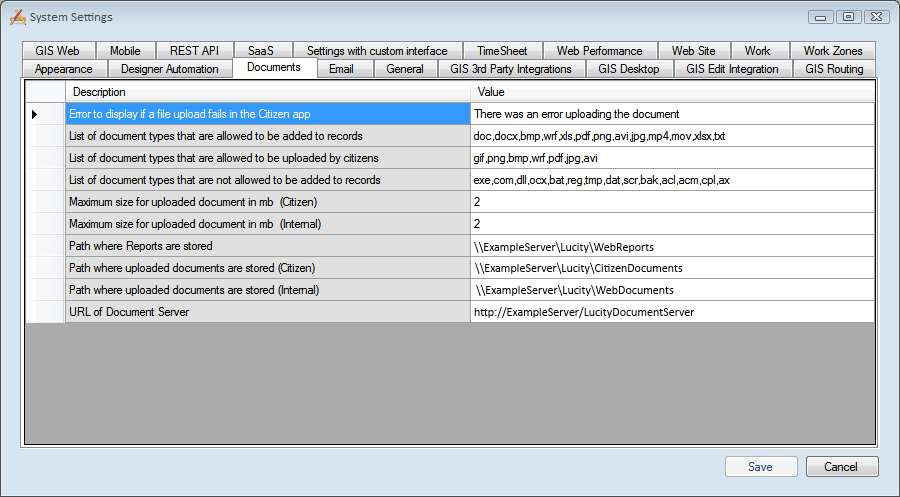
Prerequisites
To manage custom report files, an agency must :
Initial Setup for Managing Custom Reports
Create a Custom Report Hive
An administrator should designate an internal file-share as a Report Hive to store Lucity Web custom reports. Remember that Lucity Web reports are different from Lucity Desktop reports; therefore, they require separate directories. The administrator should also ensure that the report-share is located in a place that is easy for report writers to access. When this step is complete, there should be a network path to this location:
\\<Servername>\Shared\WebReports\
An agency may wish to create a directory structure in this location to separate reports by system; however, this is optional:
\\<Servername>\Shared\WebReports\Work\<reports for the work program go here>
\\<Servername>\Shared\WebReports\Sewer\<reports for the sewer program go here>
Configure Lucity System Settings To Point to the File-Share Location
Open Lucity Web and go to Admin Portal > Settings > System Settings > Documents tab.
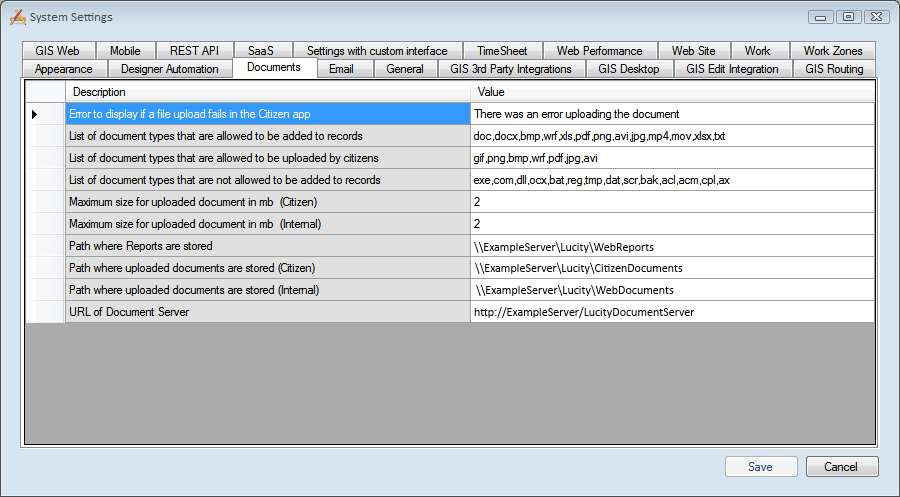
In the Path where Reports are stored field, enter the shared location in which to store the reports.
\\<Servername>\Shared\WebReports\
Organizing Existing Custom Reports
If an agency has any existing custom reports, they should be re-added to Lucity Web via the Lucity Web reports tool. This will automatically add them to the Report Hive. Once there users should only access them through Lucity. If you need a copy of the report to modify use the Download button in the Reports tool. The Report Hive should be backed up on on a regular basis.
Note: Do not copy Lucity standard reports. Only copy the agency's custom reports (from the web server) into the new WebReports folder (on the file-share).