 Location fields
Location fieldsWhen using Work Order forms there are several special field functions that users might see. These are there to provide the user more information, or to integrate the work order with some other module. Whether or not these show up is based on how the administrators have configured the system.
The Work Order form has a special set of Location fields (Address, Street Name, Street Name 2). These allow users to add location data to the work order without having to go to the location grid and add a location record. When the user fills these fields and and save the record the values in the field are used to automatically create a record in the Location grid. If the work order form is edited and these location fields are changed the original location is retained but the new address is added as another record to the work order location grid.

Note: These fields will always display the information for the first location on the work order. Even if several locations have been added using them.
If the Work option Enforce Task Start Date = End Date is enabled only 1 Date field will appear on the Task forms.
Based on settings in the desktop version of the desktop application, the Warehouse Parts Inventory module can be integrated with the Work program to provide optimal inventory management. This integration allows users to disperse parts from warehouse locations for use on work orders.
Note: To use this integration, the parts inventory integration setup must be completed in the desktop application. Consult the system administrator for additional information.
How To
Disperse parts from the inventory

By using the Financial Integration options in the desktop application, the administrator can enable partial defaulting for Account Numbers and Project Numbers on the web forms. Consult the system administrator for additional information.
If these options are set up, when a Category or Task with an associated account number or project number - account is selected on the web form, the system will automatically carry over the corresponding numbers with no other input from the user (example below).
These fields will be automatically filled out.
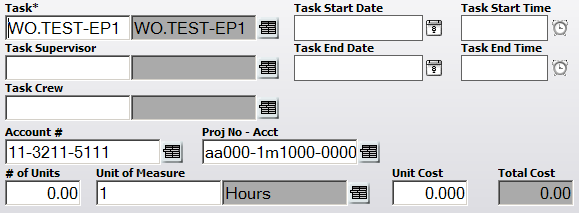
![]()
If the desktop application is integrated with Eden Financial Systems, users can select Eden account numbers on the work order forms. Consult the system administrator for additional details.
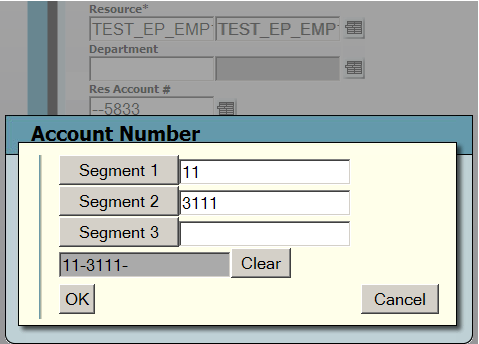
A warning message will pop up when saving a work order that has assets with active warranties. This is designed as a reminder so that agencies are reminded of their current warranties. This will happen if:
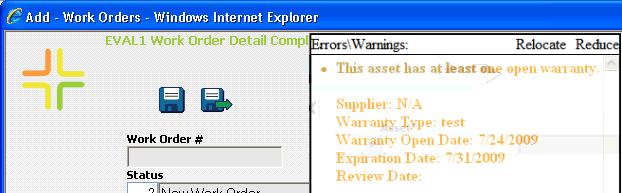
The warranty notice will identify the supplier, warranty type, warranty open date, expiration date, and review date.