

The Module Spatial Data tool enables users to display Lucity Work data and some Inspection data in the map. These data layers represent a live, spatial view of the information in the Lucity database.
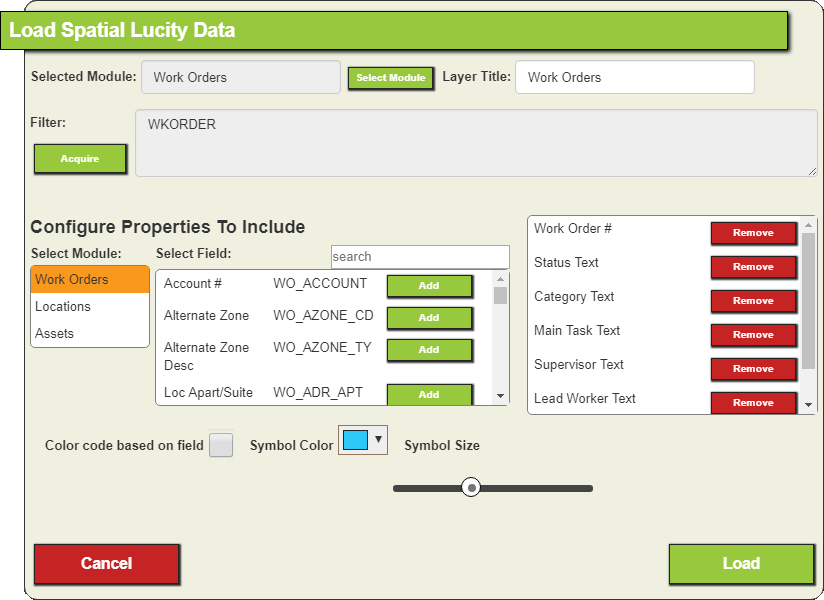
To use the Module Spatial Data tool, an agency must be running the Lucity Spatial Updater.
More information about the Lucity Spatial Updater
Available Modules
Data from the following modules can be viewed in the map using the Module Spatial Data tool:
About the Tool
FIlter
The first section of the tool is used to select the data that will be displayed in the map.
Selected Module |
Identifies the Lucity module that contains the information the user wishes to display in the map. |
Select Module |
Enables the user to select a module to display. |
Layer Title |
Indicates the name of the map layer that this tool will create. Users may edit the name generated by the system. |
Filter |
Enables the user to specify the set of records that the tool will display in the map. |
Acquire |
Enables the user to edit the Filter that the tool will use. |
Fields
The second section of the tool is used to select which Lucity fields to include in the map layer.
Select Module |
Lists the tables that are part of the Selected Module. Click on a table to see its fields. |
Select Field |
Lists all fields that are part of the selected table. Click a field and then click the Add button add it to the selected fields box (far right of pop-up). |
Selected Fields |
Indicates which fields have been selected for inclusion in the map layer. Click a field and then click Remove to exclude it from the map layer. |
Symbols
The last section of the tool lets the user control map symbols.
Symbology Color |
Identifies the color in which the map layer's symbols will appear. |
Color code based on field Field Color Palette |
Enable the user to color-code the location points in the map based on a designated field.
|
Symbol Size |
Controls the size of the symbols that will appear in the map. |
 How to display Lucity Spatial information
How to display Lucity Spatial information
 How to work with Work or Request locations
How to work with Work or Request locations