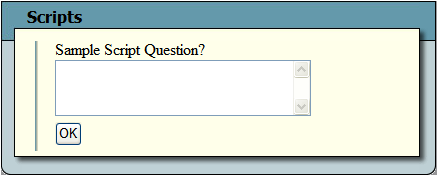Request Submittal forms, which are used to enter Work Requests, are available on both the internal Web application and on the Web Citizen application. The forms may look different based upon where they are accessed.
Special Checkbox
Remember Me - Used to save the requester's name and contact information through a cookie. The next time the user logs in, this information will be auto-filled.
Request Lookup
![]()
To identify Requests with similar information, click the Request Lookup button after entering information in the field preceding it. A pop-up will display all Requests (opened and closed) that match that field.

Select a Request from the list and click OK to open a new view containing that Request. Users can then create a new Request from the existing request, thereby linking the two Requests together.
CAPTCHA
CAPTCHA, a type of challenge-response test used to determine whether or not the user is human, rather than machine, can be used to reduce spam onj Citizen Request forms. If CAPTCHA is used, a code similar to the following will appear on the Request web form. Users must type in the code as it appears to submit their request.

Knowledge Base
Through Lucity's Work Flow Setup, administrators can associate certain Problems with established Knowledge Base topics. Then, when a user selects a particular Problem on the Request submittal form, a pop-up appears to provide helpful information on that topic.
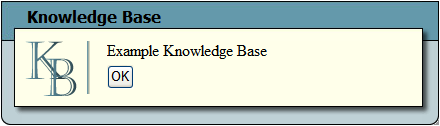
See your system administrator for more information.
Scripts
Administrators can associate certain Problems with related Scripts to prompt the user for additional information or perform other functions.