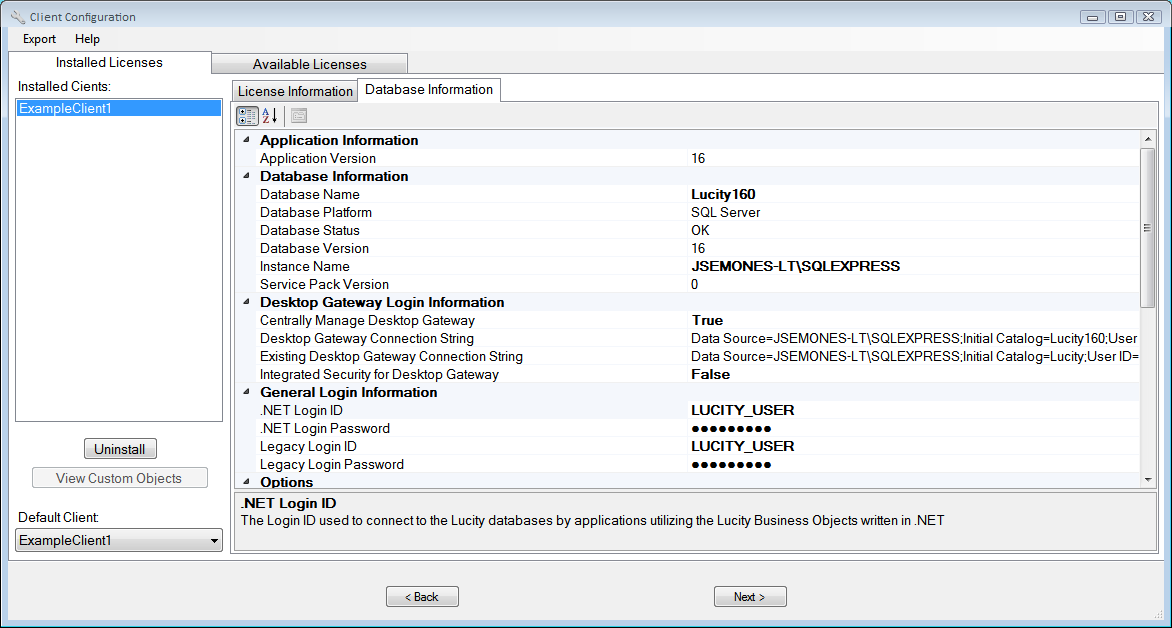
The Database Information tab, which contains configuration information about the Lucity database, is found on the Installed Licenses tab.
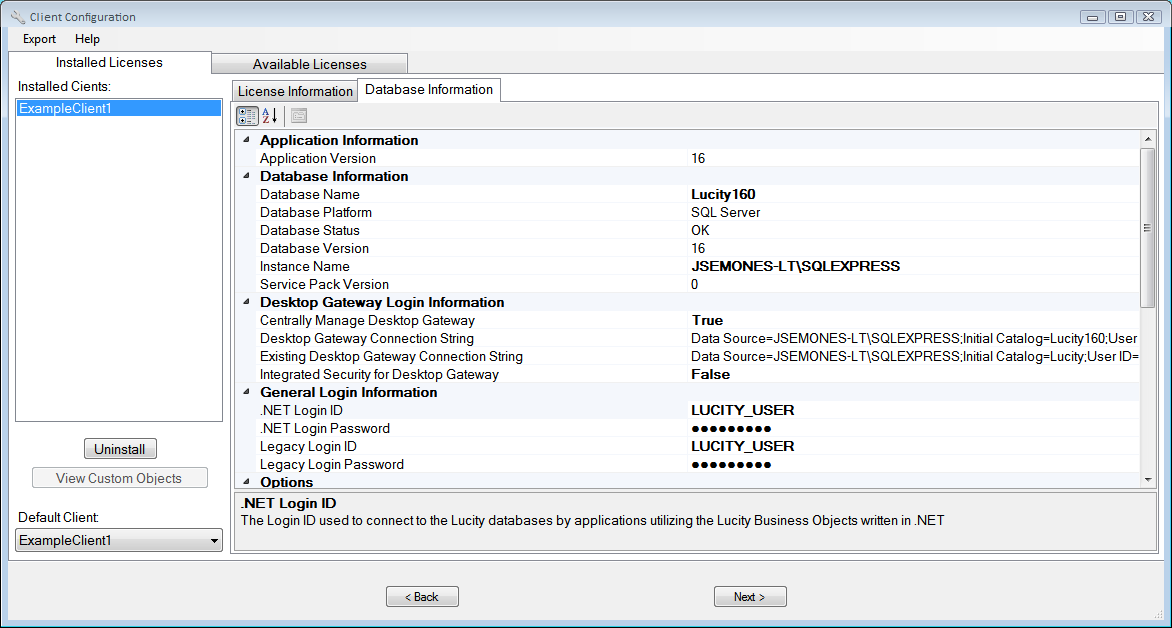
The following information must be filled out correctly on the Database Information tab in order to connect to the database. The information will vary will vary depending on the type of database used.
Application Information |
Identifies the version of Lucity being installed. |
||
Database Information |
Specifies the location of the database. Only the items listed below can be modified. The other items are listed for convenience. |
||
|
Database Name |
Identifies the name of the database to which to connect. This will most likely be Lucity. |
|
|
Instance Name* |
Identifies the name of the SQL Server or Oracle Server instance. Host Name and Port are also required. These fields apply only to SQL Server or Oracle databases. |
|
Desktop Gateway Login Information |
Governs how sensitive configuration information is stored and sent across the network. Learn more >> (Database Connection Encryption Options, http://help.lucity.com/webhelp/v180/install/index.htm#25355.htm) |
||
|
Active Directory Group for Gateway ** |
Specifies the active directory group to be used for the Gateway connection. If there is no login for this group on the database Instance, the system creates one and grants the necessary permissions. All Lucity users must log into Windows using a Windows account that is part of this group. (This field appears only when the Integrated Security for Desktop Gateway option is set to True.) |
|
|
Centrally Manage Desktop Gateway ** |
Indicates whether the unencrypted Gateway connection information should be stored in the Config folder of the Lucity share so that it can be accessed by all Lucity Desktop users. If this field is set to False, the Gateway information must be manually set up on either the workstation or in the Config folder to allow Desktop users to connect to the database. Note that this is a global setting that affects all clients installed in a multi-client environment. |
|
|
Integrated Security for Desktop Gateway ** |
Indicates whether the Gateway Login should use integrated security (i.e., the Windows login of the current user). When enabled, the Gateway uses Windows security settings to encrypt the data that it sends to SQL Server. This fields defaults to True for SQL Server databases and False for Oracle databases, because Oracle requires the user's IT department to perform additional steps to set up integrated security. If the Centrally Manage Desktop Gateway field is set to True, Lucity recommends using integrated security because the connection information is stored in an unencrypted file. |
|
General Login Information |
Specifies the Login IDs/Passwords that various parts of the Lucity program should use to access the database. |
||
|
.NET Login ID * |
Indicates the Login ID to use when applications that were developed using Microsoft .NET attempt to connect to the database . This login information is retrieved via the Gateway Login account. |
|
|
.NET Login Password * |
Indicates the Login Password to use when applications that were developed using Microsoft .NET attempt to connect to the database . This login information is retrieved via the Gateway Login account. |
|
|
Legacy Login |
Indicates the Login ID to use when applications that were developed prior to Microsoft .NET attempt to connect to the database. |
|
|
Legacy Login Password |
Indicates the Login Password to use when applications that were developed prior to Microsoft .NET attempt to connect to the database. |
|
Options |
Control other settings that are specific to the client. |
||
|
Send Data Statistics to Lucity |
Indicates whether or not an agency wants its data statistics sent to Lucity. |
|
Technical Information |
Provides technical data about the state of the database. This information is read-only and provided for the the administrator's convenience. |
||
Technical Information - Custom Objects |
Lists the custom objects in each database; that is, those that are not part of Lucity's standard database. These items also appear in the Custom Objects report used to prepare for the Database Unification process. |
||
Web Gateway Login Information |
Specifies the login/password that Lucity Web uses to access the database. |
||
|
Gateway Login ID * |
Identifies the Login ID used to connect to the Lucity database. If the Integrated Security for Desktop Gateway option is set to False, both the Lucity Web and Lucity Desktop applications will use this account. |
|
|
Gateway Login Password * |
Indicates the Login Password to use to connect to the Lucity database. If the Integrated Security for Desktop Gateway option is set to False, both the Lucity Web and Lucity Desktop applications will use this account. |
|
* These fields only appear on the User tab.
* More information about Desktop Gateway settings >> (Database Connection Encryption Options, http://help.lucity.com/webhelp/v180/install/index.htm#25355.htm)