The Notification Setup module enables users to create templates for sending automated system notifications. Using the Notification module helps keep employees up to date and customers informed. Once the notification templates are set up here, other modules must be configured to use the templates.
Module Toolbar
More information about the tools available in this module
Note: To view an explanation of any field, Ctrl + right click in that field.
To access the Notifications module, select General > Notification Setup. The following window will appear:
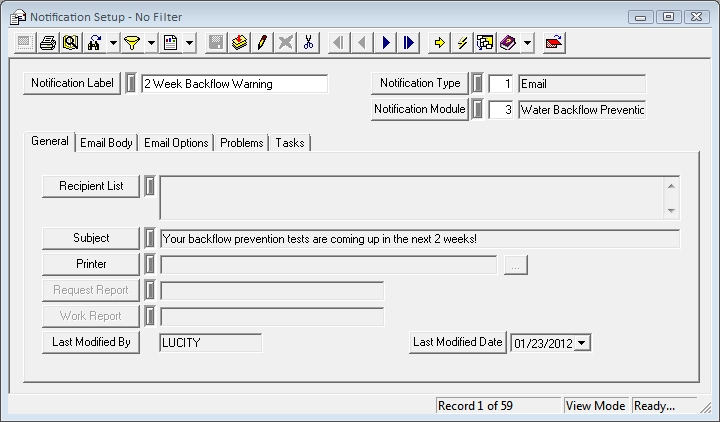
Header Data
Notification Label |
Provides a unique name for this notification. This name will be used to select this template when configuring notifications in other modules. |
Notification Type |
Specifies the kind of notification this communication represents (email message, report, etc.) |
Notification Module |
Indicates the module in which the notification will be used. |
General Tab
Contains configuration fields all types of notifications.
Email Body and Email Options Tabs
Applies specifically to email notifications.
Problems
Displays a list of all the work problems associated with the Notification template.
Tasks
Displays lists of all the Work Tasks associated with the Notification template. These tasks are broken out into grids for each type of Task Notification (Overdue, WO Complete, Start Date, Priority).