![]()
The Redlining tool can be used to add markups to the map. Markups are useful for sharing information with someone at another location or saving information for later.
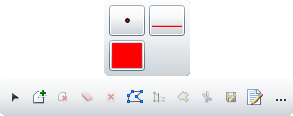
|
Palette |
Displays all of the Redline Feature Classes (point, line and polygon) included in the map. Select a feature class from the palette to begin marking up the map. |
|
New Selection |
Serves as a selection pointer, enabling users to draw a selection box in the map. When this tool is applied, it automatically deselects any previously selected records. |
|
Add to Selection |
Enables users to draw a selection box in the map and add selected redline drawings to the current selection. |
|
Remove from Selection |
Enables users to draw a selection box in the map and remove any selected redline drawings from the current selection. |
|
Clear selection |
Deselects all drawings. |
|
Delete selected features |
Deletes any selected drawings. |
|
Edit Geometry |
Enables users to click on a drawing and modify its shape. |
|
Save Edits |
Saves any edits made to the drawings. Note: Edits may be saved automatically based on a system setting. |
|
Display attributes |
Displays the attributes of the selected drawing. |
|
Add options |
Expands to provide the following options: |
|
Freehand draw |
Lets users draw freehand. Click a spot on the map and the the system will draw a line following the mouse pointer's movements. |
|
Autocomplete |
Completes polygons automatically. |
 How to add Redline Markup to the Map
How to add Redline Markup to the Map