 lets users send an email message to another Lucity user that contains a link to a view.
lets users send an email message to another Lucity user that contains a link to a view. The Share with Others function  lets users send an email message to another Lucity user that contains a link to a view.
lets users send an email message to another Lucity user that contains a link to a view.
Example: A supervisor has filtered a Work Order view to subset of records that are overdue. The supervisor uses the Share with Others function to send a link to this View to a work manager via email. The manager sees same set of work orders, although they aren't necessarily organized in the same way.
How To Share a View
 button. The following dialog appears:
button. The following dialog appears: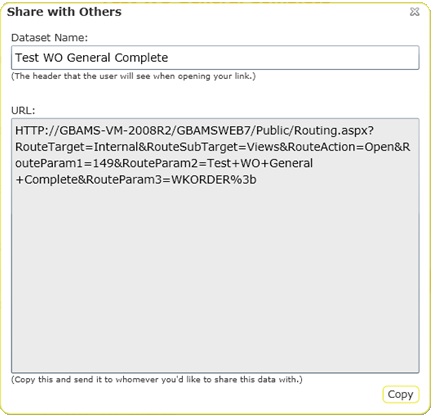
Note: A message might appear asking if the program can access the clipboard. If such a message appears, select Yes.