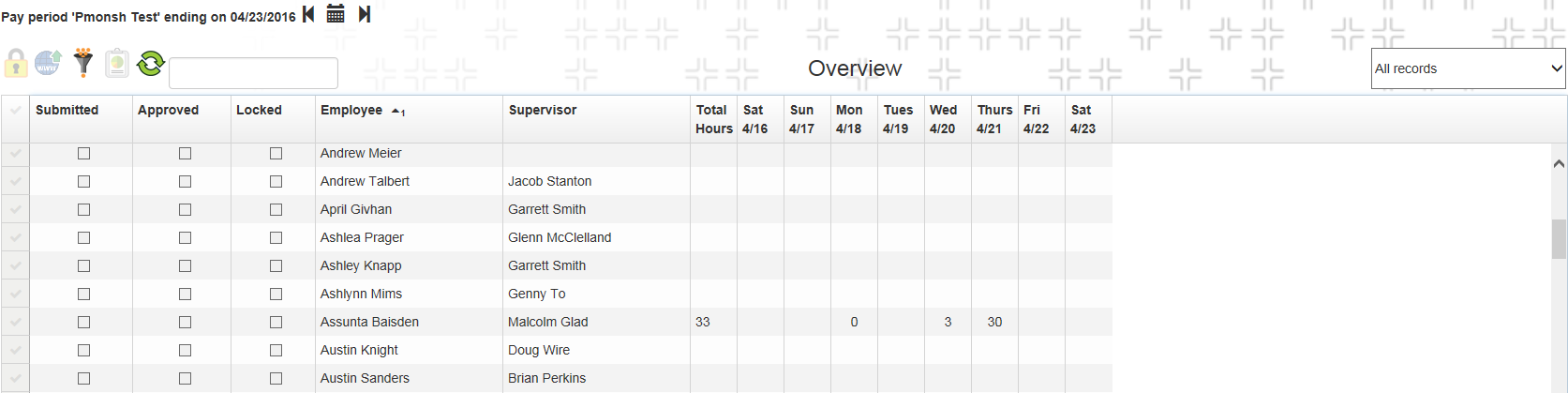
The Timesheet Overview allows supervisors and payroll administrators to review, lock, and approve Timesheets. The Overview consists of a list of employees and summaries of their time for the pay period.
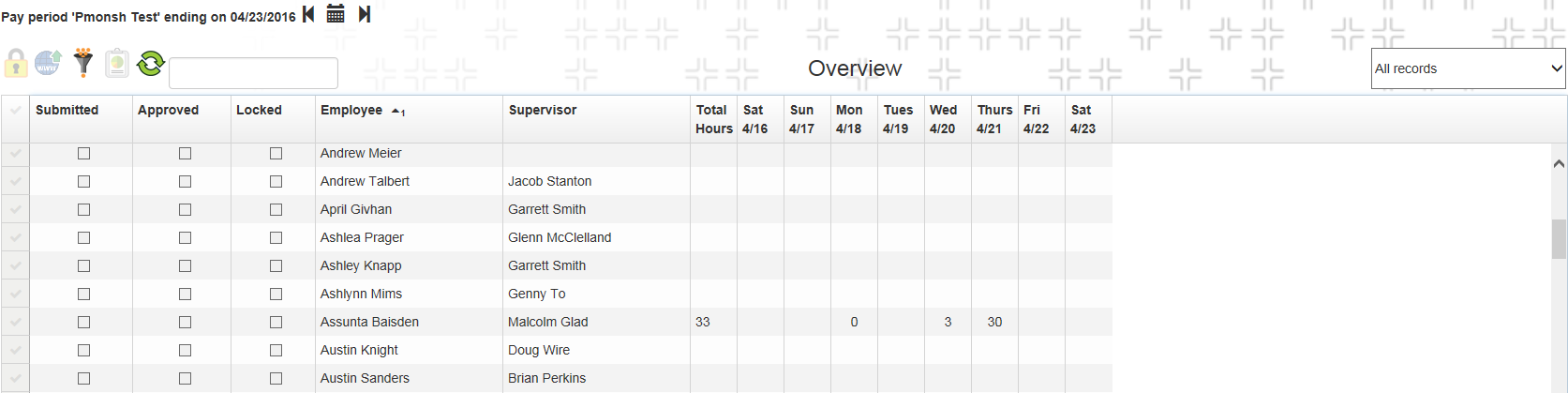
Launching the Timesheet Overview
To launch the Timesheet Overview, click the  button in the App Toolbar, then select Timesheet Overview from the drop-down list.
button in the App Toolbar, then select Timesheet Overview from the drop-down list.
![]() A user must have the Work > Timesheet > Payroll Admin permission to access the Timesheet Overview, OR your Employee record must be marked as Supervisor.
A user must have the Work > Timesheet > Payroll Admin permission to access the Timesheet Overview, OR your Employee record must be marked as Supervisor.
Timesheet Overview Tools
Date Selector |
Displays the first date of the selected pay period. Use the arrows to navigate between pay periods. |
|
|
Lock Record |
Marks Timesheet records as Approved and/or Locked. When a supervisor uses this button, he or she approves the record. When the payroll administrator uses this button, he or she approves a record and locks it, as well. When a record is approved or locked, the system checks the corresponding check box in the grid. |
|
Launch in Web |
Opens the selected employee's record in the Timesheet. |
|
Change Filter |
Launches the Filter screen to enable the user to switch the filter. |
|
Reports |
Runs the Timesheet Report, which summarizes the daily hours worked by Time Code for the current employee. The report also displays the total hours worked for the pay period displayed in the current Timesheet. |
|
Refresh |
Refreshes all employees' Timesheet records. |
Search |
Enables users to search for users within the list. |
|
Timecode Filter |
Quickly filters the information displayed by Timecode. |
|
|
Sorting |
Click a column header to sort that column. |
 How to view an employee's Timesheet
How to view an employee's Timesheet
 How to use a filter to view Timesheets for a particular supervisor's employees
How to use a filter to view Timesheets for a particular supervisor's employees