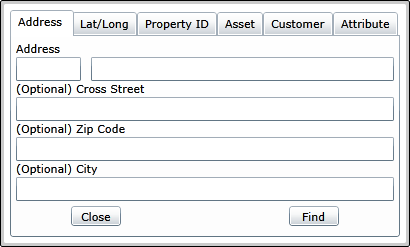Find
The Find tool is used to search for specific Addresses, XY coordinates, Property ID tags, Assets, and Customers.
Note: Some of these tools work only if the agency tracks the data on which the tool relies. For example, if an agency does not track property IDs, the Property ID search will not work.
Click on the Find tool. The following dialog box appears:
On the Address tab enter an Address and Street . Note: The program will attempt to autofill the street name as the user types.
Enter other optional information, if desired. Click Find . A point appears on the map at the address location.
Click on the Find tool. The following dialog box appears:
Click the Lat/Long tab:
Select a degree format. Enter the coordinates in the Longitude and Latitude fields Click Find . A point appears on the map at the XY location.
Click on the Find tool. The following dialog box appears:
Click the Property ID tab:
Enter a Property ID number. Click Find . A point appears on the map at the property location.
Click on the Find tool. The following dialog box appears:
Select the Asset tab :
Select a Feature Type . This list is based on the Lucity feature classes in the map. Type in an asset number. Click Find . The assets are identified in the map.
Click on the Find tool. The following dialog box appears:
Select the Customer tab:
Type any known information in the fields. Click Find . Any matching records will appear in the Matching Customers grid. If the desired Customer record appears in the Matching Customers grid, check the box to select it. The tool attempts to locate the associated addresses for that record in the map. Any information missing in the search fields is completed using data from the Customer/Address record. To create a Request , mark whether the address is the Requester Address , the Location of Problem , or both. Click Create Request .
Click on the Find tool. The following dialog box appears:
Select the Attribute tab :
Select a Layer . This list is based on the Lucity feature classes in the map. Select what Field from the selected Layer that you would like to search based on. Type in a Value using % and _ as wildcards. Click Find . The assets are identified in the map.
![]()