![]() The Lucity GIS Edit toolbar includes a Storm Renumber tool for changing the Facility ID number for Storm asset types. This tool changes the number in the GIS feature class and the Lucity module simultaneously. Because Lucity identifies such assets by Facility ID, users must use this special tool to renumber an asset in the map and in the Lucity database.
The Lucity GIS Edit toolbar includes a Storm Renumber tool for changing the Facility ID number for Storm asset types. This tool changes the number in the GIS feature class and the Lucity module simultaneously. Because Lucity identifies such assets by Facility ID, users must use this special tool to renumber an asset in the map and in the Lucity database.
If users change a Facility ID in ArcMap using another method, Lucity thinks a new feature has been created. The result is a feature in Lucity with the old number that links to any related records and a new feature that is linked to the map.
Note: The Storm Renumber tool is enabled only if a single feature is selected in the map.
Supported Modules
How To Renumber a Feature
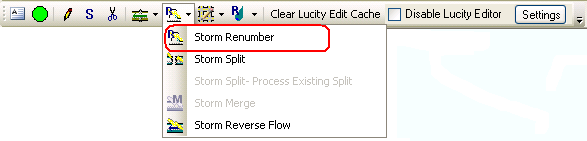
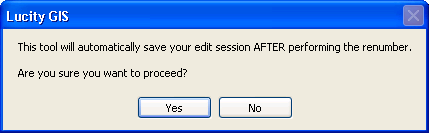

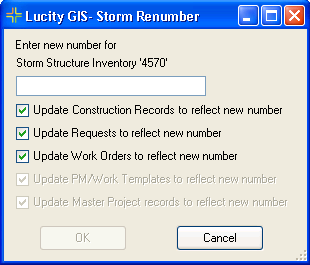
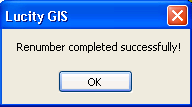
The feature's Facility ID is updated as well as any related features. For example, if the feature is a Storm Structure, the Structure Number will change in the geodatabase and in Lucity. If the structure is the Upstream or Downstream Structure for any Pipes, the Pipes are updated, as well.
|
In This Section |