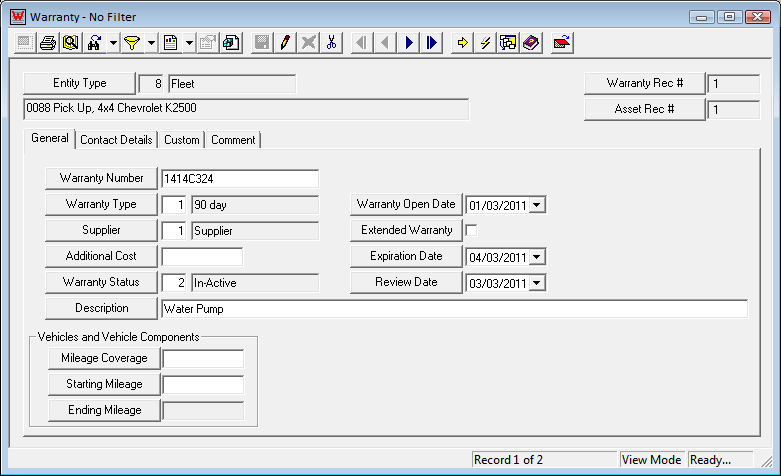The Purchase tab allows users to enter information about a vehicle purchase , such as the vendor, purchase date, cost, and dates received and replaced. Users may also track insurance information, such as the insurer's name and the expiration date of the policy.
At the bottom of the tab is the Warranties grid, which tracks warranties that apply to the vehicle.
A sample of the grid appears below. Sort records in the grid by clicking on the headings. An up or down arrow (highlighted in orange below) indicates whether data appear in ascending or descending order. The functions in the grid allow the user to view, add, edit, or delete the record.
![]()
Note: New warranty records can only be added from the asset inventory modules; they cannot be added directly in the Warranty module. When a warranty record is added, the header information is automatically generated by the system.
How To Add a Warranty