Filtering enables Lucity users to quickly extract certain records from a grid. Unlike sorting, filtering doesn't just reorder the records; it actually hides the rows or columns containing data that do not meet the filter criteria the user defines.
A filter button appears in every column header to allow users to filter the data in the grid based on that column. Users may filter the grid on multiple columns at the same time to quickly filter records, rather than using the more robust Filter Builder.
![]()
How To Use the Column Filter Function
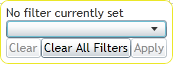
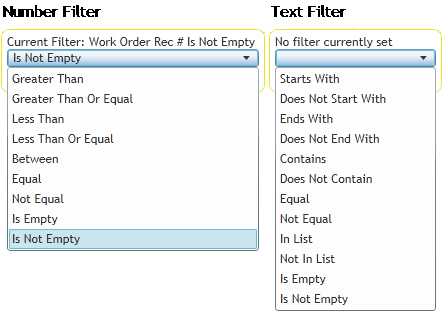
Note: Select the Save My Customizations tool ![]() to save any filters.
to save any filters.