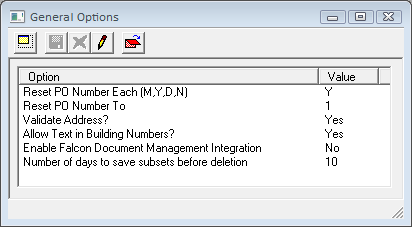
Notice: This section has been moved to Lucity Web and is no longer updated here. Lucity General Options >
The General Options module enables users to control several aspects of the system.
To access the General Options, select General > Options. The following window appears:
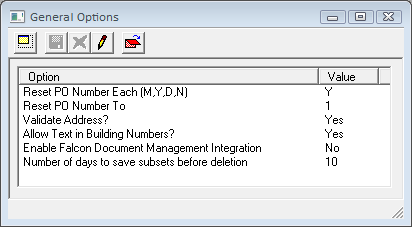
Reset PO Number Each (M,Y,D,N) |
When Purchase Orders are created in the Inventory modules they are automatically assigned a number. This option controls how often the system resets the auto-number that is configured in the Inventory > Purchase Orders module. M = Monthly, Y = Yearly, D = Daily, N = Never. Formatting options for the PO Auto number are found under Inventory > Setup. |
Reset PO Number To |
Dictates the number that the system resets the PO auto number to. Formatting options for the PO Auto number are found under Inventory > Setup. |
Validate Address? |
Activates/deactivates the street name validation function. When this function is activated, any street name a user enters into the Address fields is checked against the Street Name List. If the name entered does not match a street in the list, the user cannot save the record. |
Allow Text in Building Numbers |
Allows users to enter an address in a format other than the standard format supported by Lucity. |
Enable Falcon Document Management Integration |
Enables agencies to integrate Lucity with Falcon Document Management, a document-imaging system that can be used to attach documents to inventory assets in Lucity. Integrating these systems allows users to access documents via the web, instead of individually adding each document to the Asset modules. More information on using Lucity with Falcon |
Number of days to save subsets before deletion |
Sets an expiration date for subsets that are created in the desktop program. Enter a number in the field. When a user creates a subset, the system assigns it an expiration date based on this setting. The subset is deleted after the number of days specified. |
How To Change an Option