Note: The physical count detail you enter will be associated with the highlighted segment. The display in the Physical Count Details grid will change depending on which segment is highlighted.
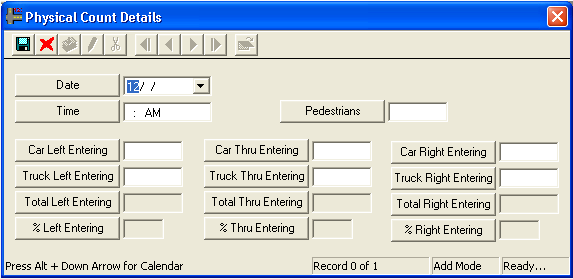
Note: This is a required field.
 to save your changes.
to save your changes. to cancel your changes.
to cancel your changes. to close the window.
to close the window.Note: To view, edit, or delete a Physical Count Detail record, highlight a record and then Right-click to select View Record, Edit Record, or Delete Record.