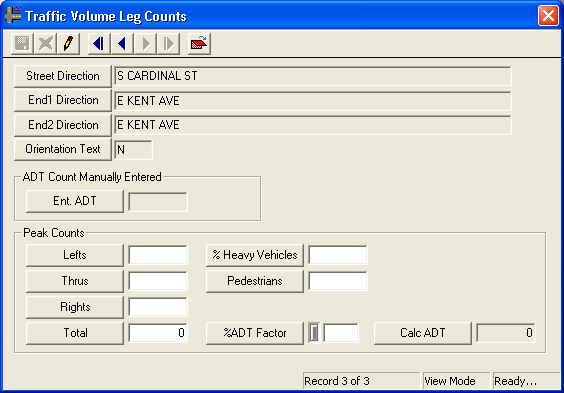
When Peak Hour Count is selected as the count class, the Traffic Volume Intersection Leg Counts display looks like this:
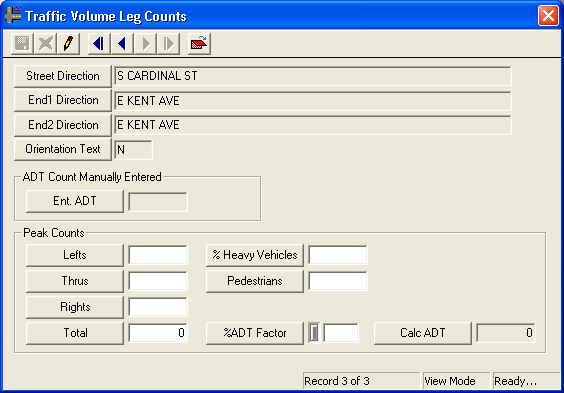
As you can see, only the Peak Counts fields are available to the user; all others are grayed out. To enter peak count details, complete the steps below:
 to save your changes.
to save your changes. to cancel your changes.
to cancel your changes. to close the window.
to close the window.Note: The sum of the Total fields from each segment record will be calculated by the system and entered into the Peak Total field of the general tab. The sum of the Calc ADT fields from each segment record will be calculated by the system and entered into the Calculated ADT field of the general tab. These calculations will reflect the ADT values for the entire intersection.
Note: You cannot delete Peak Hour Count records; however, you can highlight a record and Right-click to select View Record or Edit Record.