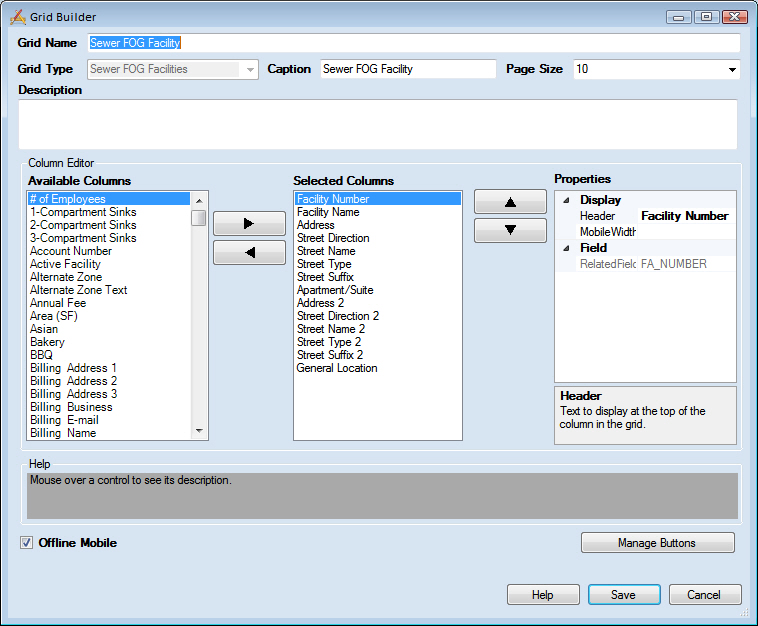
Grids display records within a View. They are designed to:
Administrators can use the Grid Builder to control which fields are displayed in a grid, the order in which those fields are displayed, what the grid is called, and which tools appear in the its toolbar.
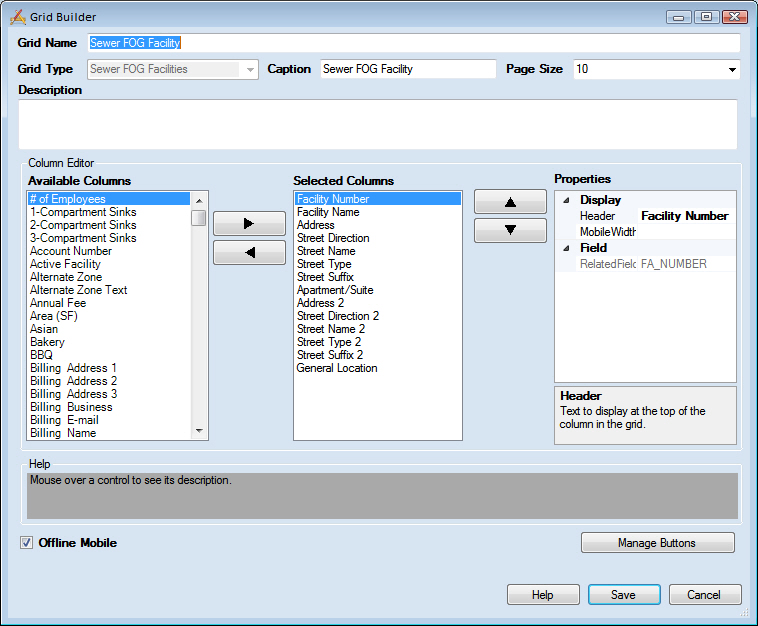
Header Information |
|
Grid Name |
Provides a unique title for the grid. |
Grid Type |
Indicates which module is associated with the grid. This field is read-only and is based on the program, module and component selected in the Grid Manager. |
Caption |
Displays the text that will appear at the top of the grid in Lucity Web. |
Page Size |
Indicates the number of records that will appear on a page of the grid by default. |
Description |
Explains the purpose of the grid. |
Column Editor |
|
Available Columns |
Lists all columns in the module that can be added to the grid. |
|
Used to move columns back and forth between the Available Columns list and the Selected Columns list. |
Selected Columns |
Lists the columns that are included in the grid. |
|
Used to move a column up and down within the Selected Columns list. Columns, as listed top to bottom, appear left to right in the grid. |
Properties |
Lists the display properties of the selected column. More information about column properties |
Footer |
|
Offline Mode |
Makes the grid available to mobile users when they are offline. |
Manage Buttons |
Opens the Manage Buttons pop-up, which lets administrators choose which buttons appear on the grid's toolbar. |
Save |
Saves all edits and closes the Grid Builder. |
Cancel |
Closes the Grid Builder without saving edits. |
|
In This Section |