![]()
The Subset tool allows users to save a group of records for later use. These records then can be reloaded within in the module, or, in some cases, within other modules.
To use the tool, click on the Subset button ![]() on the toolbar. A list of Subsets appears:
on the toolbar. A list of Subsets appears:
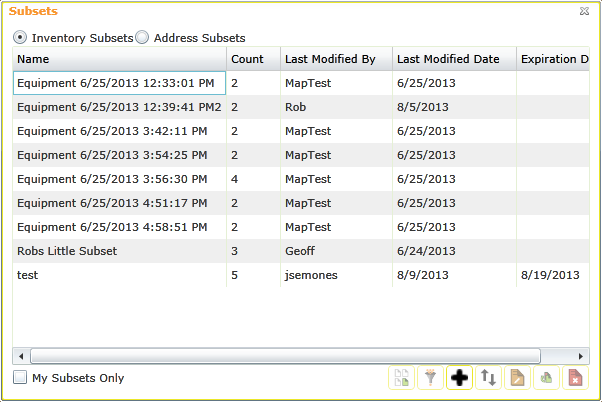
|
Inventory/Address Subsets |
Allows the user to display only Inventory Subsets (sets of Asset records) or Address Subsets (sets of Address records). Note: Address Subsets work only with modules that support addresses. |
||
|
Change Selected Category |
Enables users to view only those subsets for the Asset Inventory whose Work category is selected. (Note: This option appears only in Work modules. Subsets from any Asset Inventory can be loaded into a Work Order.) |
||
|
My Subsets Only |
Displays only the subsets created by the current user. |
||
|
Load a subset |
Loads an existing subset (clears out any filters currently being used and displays all records in the subset). |
||
|
Load a subset into a filter |
Loads the subset into the current filter. Any records that are part of the subset but are not also part of the filter are excluded. |
||
|
Add a subset |
Creates a new subset. |
||
|
Sort a subset |
Allows users to modify the subset. |
||
|
|
Remove |
Removes an item from the subset. |
|
|
|
Add |
Adds new items to the subset. |
|
|
|
Move |
Moves an item up or down within the subset. When a subset is loaded, the items retain that order. |
|
|
Edit a subset |
Allows users to edit the details of an existing subset. |
||
|
Replace a subset |
Replaces the selected subset with a new one. |
||
|
Delete a subset |
Deletes the selected subset. |
||
 How to add a record to a subset
How to add a record to a subset
 How to remove a record from a subset
How to remove a record from a subset