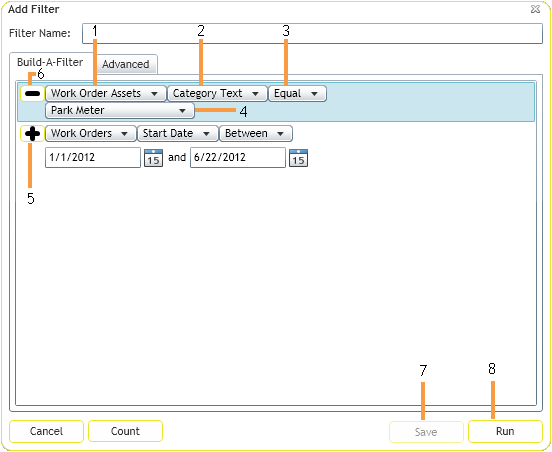Example: In a Work Order, filter on the Work Order Assets.
Example: Filter on the Asset Type Text field.
Example: Operators are parameters like: Starts With, Ends With, Equal, etc
Note: For code-type fields, a drop-down list is provided if the filter operator is Equals, Not Equals, In List, Not In List.