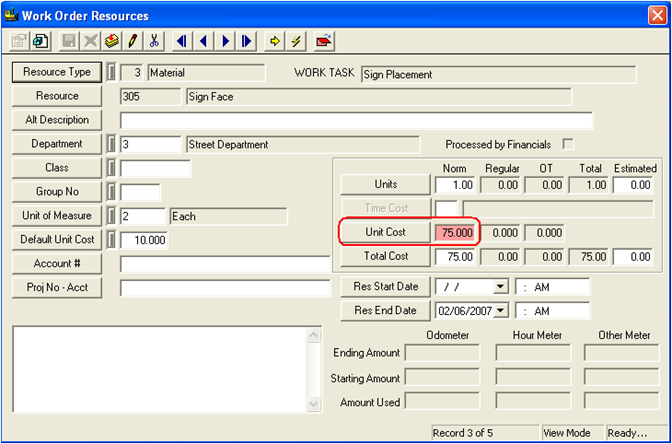See the Adding a Resource topic for more information.
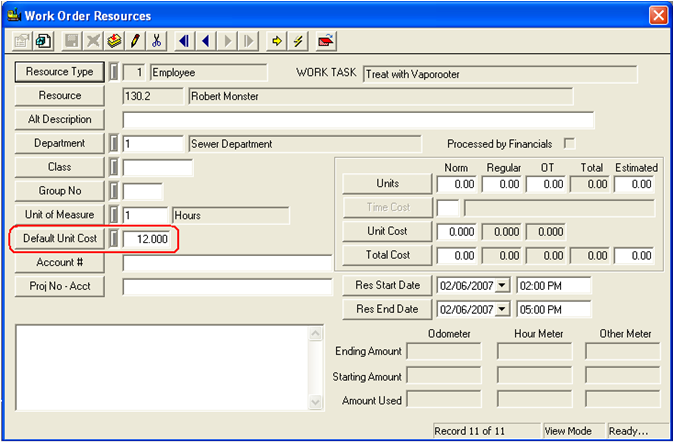
Example 1
You have an employee that is normally billed out at $10 per hour. You would like to use a base rate of $12 for this particular work order.
See the Adding a Resource topic for more information.
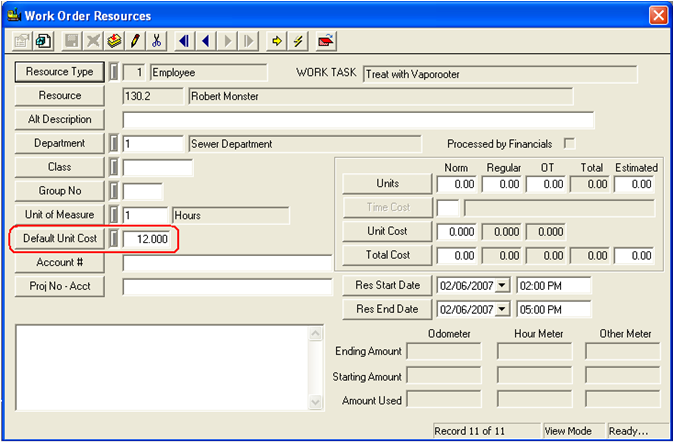
Example 2
Your employees are paid $25 every night they are on call. The employees are also paid overtime for any time actually worked during the on call period. You would like to record the cost for this employee being on call plus four (4) hours of overtime during that period.
Option 1
See the Time Cost Setup, Adding a Time Code topic for more information.
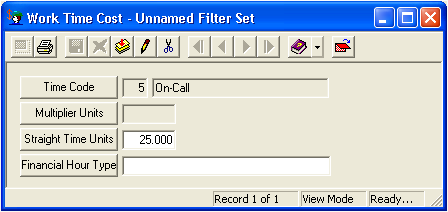
See the Adding a Resource topic for more information.
Note: If your financial timesheet system is integrated directly with the work order system, you may not be able to use this method unless your timesheet integration specifically ignores units designated as on call, or knows how to convert them properly into the payroll system. Eden integration should not use this method.
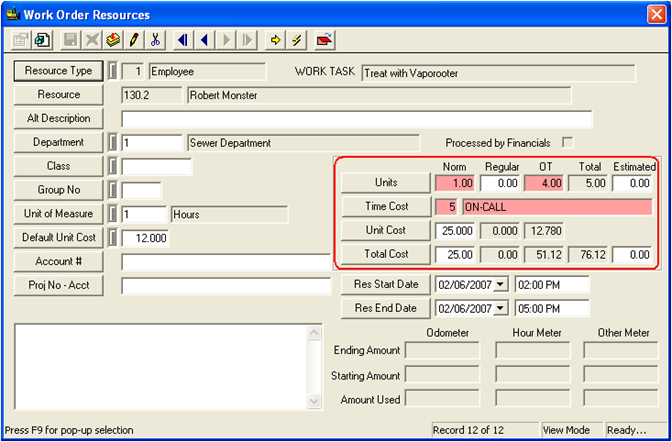
Option 2
Use Task Costing to designate these costs.
See the Adding a Task topic for more information.
These three fields are highlighted in red below.
Note: This method may require a special report to pull this information properly.
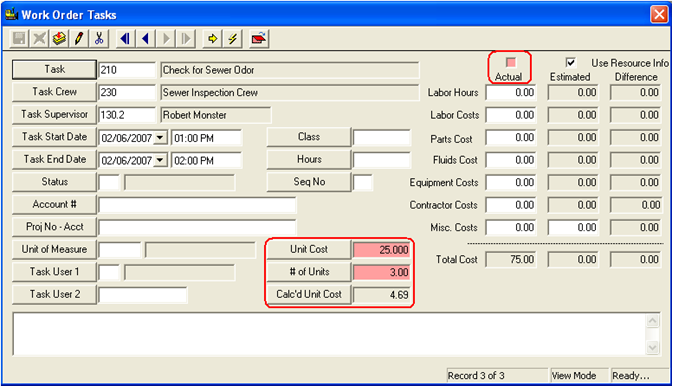
Example 3
You are using a material or a fluid on a work order, and the system has populated a default unit cost (taken from the Work Flow Setup modules). You want to change the unit cost for the material on this work order.
If this resource was dispersed from parts inventory, and if there are any returns/dispersals required for the change you made, the system will change the unit cost to the unit cost from the parts warehousing system.
If you want to change it back, you would need to re-edit the resource, manually change the unit cost again, and save. As long as the system does not need to disperse/return parts, the system will keep your customized unit cost.