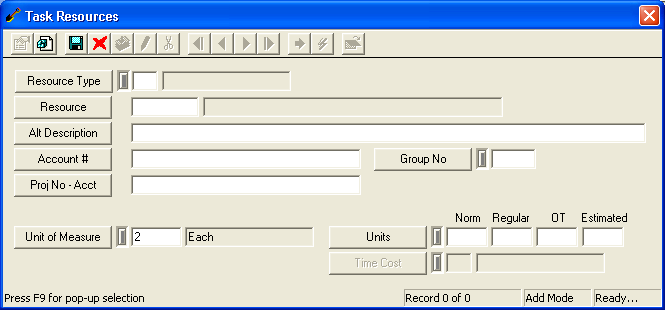
Note: Available resources will vary depending on the resource type selected.
Note: The Group Number field is a numeric field that allows you to "group" selected resources together by number. It is frequently used to "group" materials with a particular person. For instance, if an employee needs a special certification to work with specific chemicals. It can also be used to "group" people with a piece of equipment. For instance, if an employer wants to track how many how many hours an employee has operated a certain piece of equipment.
 to save the record.
to save the record. to close the window.
to close the window.