 to open the Print window.
to open the Print window.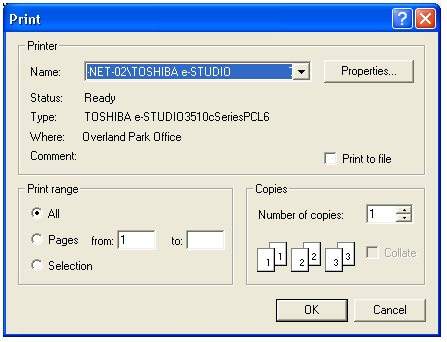
Note: Depending on your individual printer, you may be able to click on "Properties" and select paper orientation and duplex printer (double sided).
 .
.or
 to start over.
to start over.To send your document to the printer, complete the following steps:
 to open the Print window.
to open the Print window.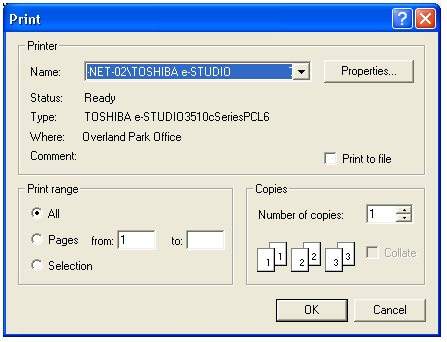
Note: Depending on your individual printer, you may be able to click on "Properties" and select paper orientation and duplex printer (double sided).
 .
.or
 to start over.
to start over.